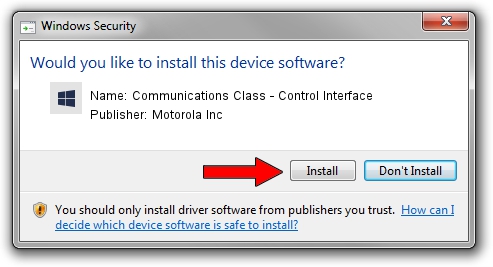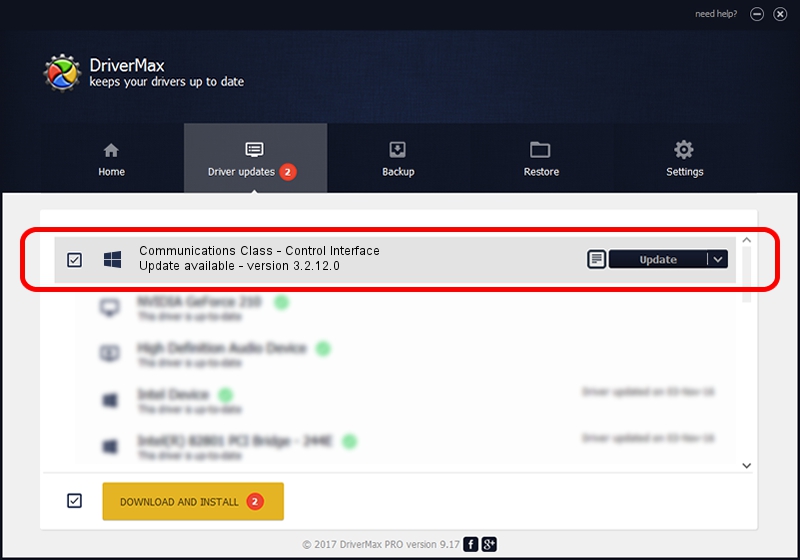Advertising seems to be blocked by your browser.
The ads help us provide this software and web site to you for free.
Please support our project by allowing our site to show ads.
Home /
Manufacturers /
Motorola Inc /
Communications Class - Control Interface /
USB/VID_22B8&PID_2A21&REV_0001&MI_00 /
3.2.12.0 Nov 08, 2011
Motorola Inc Communications Class - Control Interface - two ways of downloading and installing the driver
Communications Class - Control Interface is a MOTUSB device. The Windows version of this driver was developed by Motorola Inc. The hardware id of this driver is USB/VID_22B8&PID_2A21&REV_0001&MI_00; this string has to match your hardware.
1. Manually install Motorola Inc Communications Class - Control Interface driver
- You can download from the link below the driver setup file for the Motorola Inc Communications Class - Control Interface driver. The archive contains version 3.2.12.0 dated 2011-11-08 of the driver.
- Run the driver installer file from a user account with the highest privileges (rights). If your User Access Control Service (UAC) is running please confirm the installation of the driver and run the setup with administrative rights.
- Go through the driver installation wizard, which will guide you; it should be quite easy to follow. The driver installation wizard will analyze your PC and will install the right driver.
- When the operation finishes restart your PC in order to use the updated driver. It is as simple as that to install a Windows driver!
Driver file size: 81793 bytes (79.88 KB)
Driver rating 4.6 stars out of 13021 votes.
This driver will work for the following versions of Windows:
- This driver works on Windows 2000 32 bits
- This driver works on Windows Server 2003 32 bits
- This driver works on Windows XP 32 bits
- This driver works on Windows Vista 32 bits
- This driver works on Windows 7 32 bits
- This driver works on Windows 8 32 bits
- This driver works on Windows 8.1 32 bits
- This driver works on Windows 10 32 bits
- This driver works on Windows 11 32 bits
2. Using DriverMax to install Motorola Inc Communications Class - Control Interface driver
The most important advantage of using DriverMax is that it will setup the driver for you in the easiest possible way and it will keep each driver up to date, not just this one. How easy can you install a driver using DriverMax? Let's see!
- Open DriverMax and push on the yellow button that says ~SCAN FOR DRIVER UPDATES NOW~. Wait for DriverMax to scan and analyze each driver on your computer.
- Take a look at the list of detected driver updates. Search the list until you find the Motorola Inc Communications Class - Control Interface driver. Click on Update.
- That's it, you installed your first driver!

Aug 2 2016 1:33PM / Written by Dan Armano for DriverMax
follow @danarm