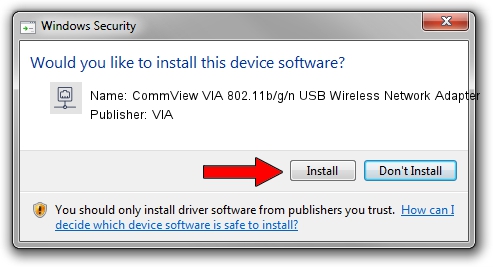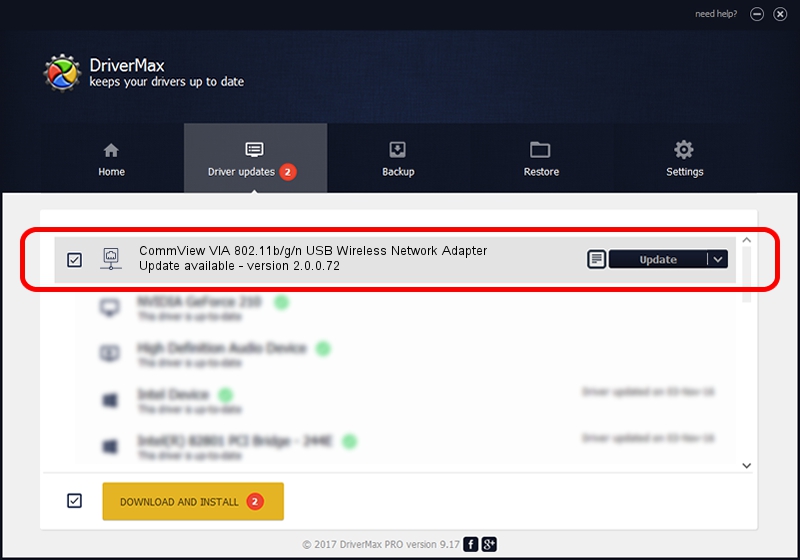Advertising seems to be blocked by your browser.
The ads help us provide this software and web site to you for free.
Please support our project by allowing our site to show ads.
Home /
Manufacturers /
VIA /
CommView VIA 802.11b/g/n USB Wireless Network Adapter /
USB/VID_040D&PID_3801 /
2.0.0.72 Jul 22, 2023
VIA CommView VIA 802.11b/g/n USB Wireless Network Adapter how to download and install the driver
CommView VIA 802.11b/g/n USB Wireless Network Adapter is a Network Adapters hardware device. This driver was developed by VIA. The hardware id of this driver is USB/VID_040D&PID_3801; this string has to match your hardware.
1. VIA CommView VIA 802.11b/g/n USB Wireless Network Adapter - install the driver manually
- You can download from the link below the driver setup file for the VIA CommView VIA 802.11b/g/n USB Wireless Network Adapter driver. The archive contains version 2.0.0.72 released on 2023-07-22 of the driver.
- Run the driver installer file from a user account with the highest privileges (rights). If your User Access Control (UAC) is enabled please accept of the driver and run the setup with administrative rights.
- Follow the driver setup wizard, which will guide you; it should be pretty easy to follow. The driver setup wizard will analyze your PC and will install the right driver.
- When the operation finishes shutdown and restart your PC in order to use the updated driver. It is as simple as that to install a Windows driver!
This driver was installed by many users and received an average rating of 4 stars out of 4139 votes.
2. How to install VIA CommView VIA 802.11b/g/n USB Wireless Network Adapter driver using DriverMax
The most important advantage of using DriverMax is that it will setup the driver for you in the easiest possible way and it will keep each driver up to date. How can you install a driver with DriverMax? Let's take a look!
- Start DriverMax and press on the yellow button named ~SCAN FOR DRIVER UPDATES NOW~. Wait for DriverMax to analyze each driver on your computer.
- Take a look at the list of driver updates. Search the list until you locate the VIA CommView VIA 802.11b/g/n USB Wireless Network Adapter driver. Click the Update button.
- Finished installing the driver!

Aug 15 2016 10:50AM / Written by Daniel Statescu for DriverMax
follow @DanielStatescu