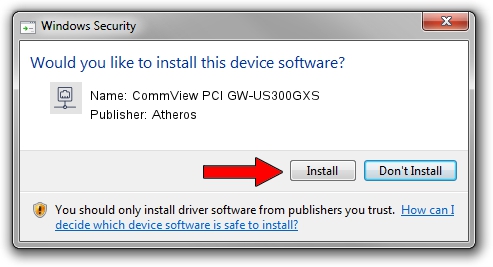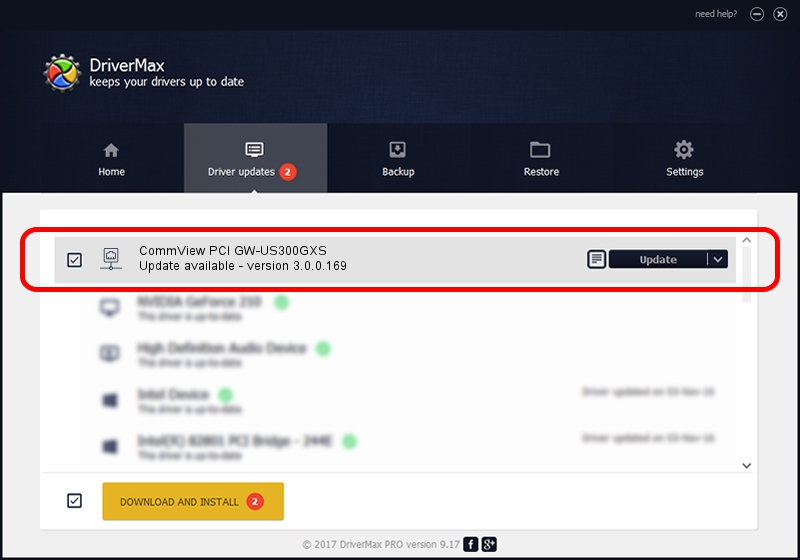Advertising seems to be blocked by your browser.
The ads help us provide this software and web site to you for free.
Please support our project by allowing our site to show ads.
Home /
Manufacturers /
Atheros /
CommView PCI GW-US300GXS /
USB/VID_2019&PID_5304 /
3.0.0.169 Jul 23, 2023
Download and install Atheros CommView PCI GW-US300GXS driver
CommView PCI GW-US300GXS is a Network Adapters device. This Windows driver was developed by Atheros. The hardware id of this driver is USB/VID_2019&PID_5304; this string has to match your hardware.
1. Install Atheros CommView PCI GW-US300GXS driver manually
- Download the setup file for Atheros CommView PCI GW-US300GXS driver from the location below. This download link is for the driver version 3.0.0.169 dated 2023-07-23.
- Run the driver installation file from a Windows account with administrative rights. If your User Access Control (UAC) is running then you will have to accept of the driver and run the setup with administrative rights.
- Go through the driver setup wizard, which should be pretty straightforward. The driver setup wizard will scan your PC for compatible devices and will install the driver.
- Shutdown and restart your PC and enjoy the updated driver, it is as simple as that.
This driver was installed by many users and received an average rating of 3.8 stars out of 73222 votes.
2. Installing the Atheros CommView PCI GW-US300GXS driver using DriverMax: the easy way
The advantage of using DriverMax is that it will setup the driver for you in just a few seconds and it will keep each driver up to date. How can you install a driver using DriverMax? Let's see!
- Open DriverMax and click on the yellow button that says ~SCAN FOR DRIVER UPDATES NOW~. Wait for DriverMax to scan and analyze each driver on your computer.
- Take a look at the list of available driver updates. Search the list until you locate the Atheros CommView PCI GW-US300GXS driver. Click the Update button.
- Finished installing the driver!

Aug 10 2016 8:06PM / Written by Andreea Kartman for DriverMax
follow @DeeaKartman