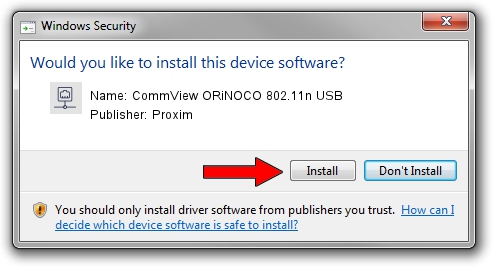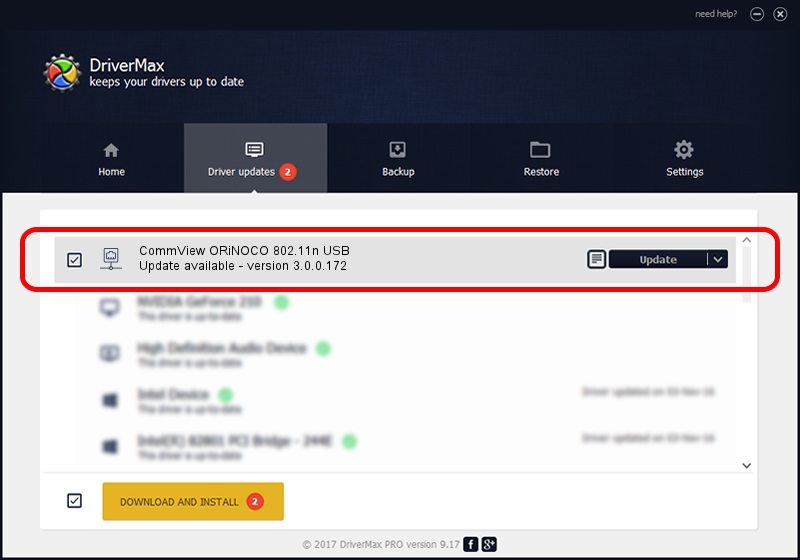Advertising seems to be blocked by your browser.
The ads help us provide this software and web site to you for free.
Please support our project by allowing our site to show ads.
Home /
Manufacturers /
Proxim /
CommView ORiNOCO 802.11n USB /
USB/VID_1435&PID_0804 /
3.0.0.172 Mar 30, 2024
Download and install Proxim CommView ORiNOCO 802.11n USB driver
CommView ORiNOCO 802.11n USB is a Network Adapters hardware device. This driver was developed by Proxim. The hardware id of this driver is USB/VID_1435&PID_0804.
1. Proxim CommView ORiNOCO 802.11n USB - install the driver manually
- Download the driver setup file for Proxim CommView ORiNOCO 802.11n USB driver from the link below. This download link is for the driver version 3.0.0.172 released on 2024-03-30.
- Start the driver setup file from a Windows account with the highest privileges (rights). If your UAC (User Access Control) is enabled then you will have to accept of the driver and run the setup with administrative rights.
- Follow the driver installation wizard, which should be pretty straightforward. The driver installation wizard will scan your PC for compatible devices and will install the driver.
- Restart your PC and enjoy the updated driver, as you can see it was quite smple.
This driver was rated with an average of 3.2 stars by 83763 users.
2. How to install Proxim CommView ORiNOCO 802.11n USB driver using DriverMax
The advantage of using DriverMax is that it will setup the driver for you in just a few seconds and it will keep each driver up to date, not just this one. How easy can you install a driver with DriverMax? Let's see!
- Start DriverMax and click on the yellow button that says ~SCAN FOR DRIVER UPDATES NOW~. Wait for DriverMax to scan and analyze each driver on your PC.
- Take a look at the list of available driver updates. Search the list until you find the Proxim CommView ORiNOCO 802.11n USB driver. Click the Update button.
- Finished installing the driver!

Jun 30 2016 5:01PM / Written by Daniel Statescu for DriverMax
follow @DanielStatescu