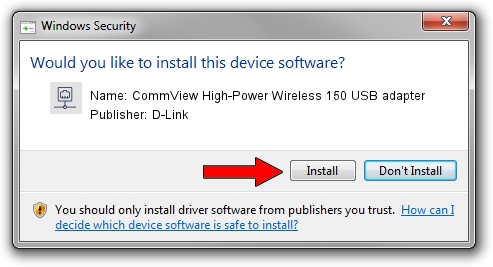Advertising seems to be blocked by your browser.
The ads help us provide this software and web site to you for free.
Please support our project by allowing our site to show ads.
Home /
Manufacturers /
D-Link /
CommView High-Power Wireless 150 USB adapter /
USB/VID_07D1&PID_3A10 /
2.0.0.70 Jun 27, 2022
Driver for D-Link CommView High-Power Wireless 150 USB adapter - downloading and installing it
CommView High-Power Wireless 150 USB adapter is a Network Adapters hardware device. The developer of this driver was D-Link. The hardware id of this driver is USB/VID_07D1&PID_3A10; this string has to match your hardware.
1. How to manually install D-Link CommView High-Power Wireless 150 USB adapter driver
- Download the setup file for D-Link CommView High-Power Wireless 150 USB adapter driver from the location below. This download link is for the driver version 2.0.0.70 released on 2022-06-27.
- Start the driver installation file from a Windows account with the highest privileges (rights). If your User Access Control (UAC) is started then you will have to accept of the driver and run the setup with administrative rights.
- Go through the driver setup wizard, which should be quite straightforward. The driver setup wizard will analyze your PC for compatible devices and will install the driver.
- Restart your computer and enjoy the fresh driver, it is as simple as that.
Driver rating 3.1 stars out of 48844 votes.
2. Using DriverMax to install D-Link CommView High-Power Wireless 150 USB adapter driver
The most important advantage of using DriverMax is that it will setup the driver for you in the easiest possible way and it will keep each driver up to date, not just this one. How easy can you install a driver with DriverMax? Let's see!
- Open DriverMax and push on the yellow button that says ~SCAN FOR DRIVER UPDATES NOW~. Wait for DriverMax to analyze each driver on your computer.
- Take a look at the list of detected driver updates. Search the list until you locate the D-Link CommView High-Power Wireless 150 USB adapter driver. Click on Update.
- That's all, the driver is now installed!

Jul 19 2016 10:13AM / Written by Dan Armano for DriverMax
follow @danarm