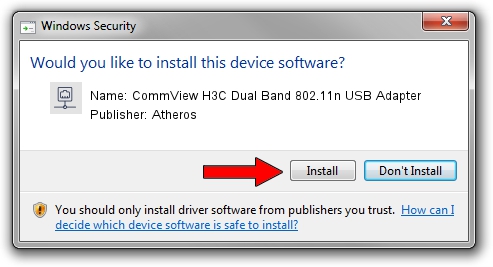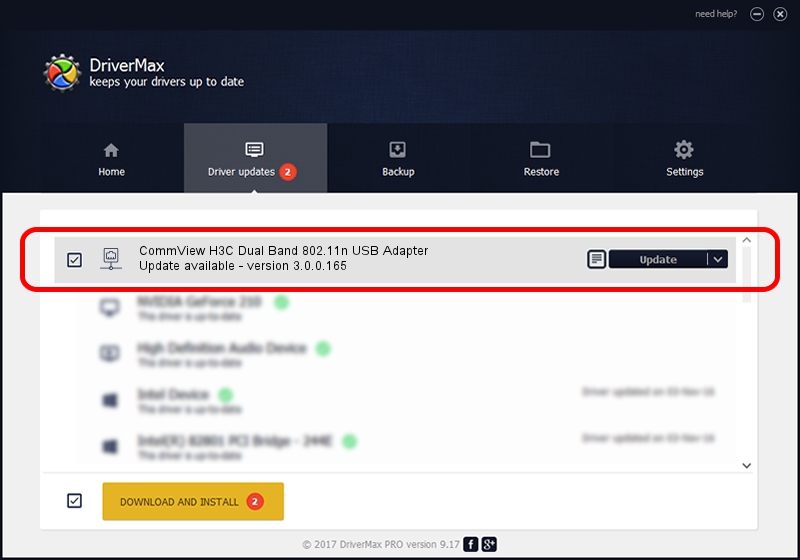Advertising seems to be blocked by your browser.
The ads help us provide this software and web site to you for free.
Please support our project by allowing our site to show ads.
Home /
Manufacturers /
Atheros /
CommView H3C Dual Band 802.11n USB Adapter /
USB/VID_0CF3&PID_1011 /
3.0.0.165 Apr 18, 2022
Atheros CommView H3C Dual Band 802.11n USB Adapter how to download and install the driver
CommView H3C Dual Band 802.11n USB Adapter is a Network Adapters device. This driver was developed by Atheros. USB/VID_0CF3&PID_1011 is the matching hardware id of this device.
1. Atheros CommView H3C Dual Band 802.11n USB Adapter - install the driver manually
- You can download from the link below the driver installer file for the Atheros CommView H3C Dual Band 802.11n USB Adapter driver. The archive contains version 3.0.0.165 dated 2022-04-18 of the driver.
- Start the driver installer file from a user account with the highest privileges (rights). If your User Access Control (UAC) is enabled please confirm the installation of the driver and run the setup with administrative rights.
- Follow the driver setup wizard, which will guide you; it should be quite easy to follow. The driver setup wizard will analyze your computer and will install the right driver.
- When the operation finishes restart your PC in order to use the updated driver. It is as simple as that to install a Windows driver!
This driver received an average rating of 3.9 stars out of 90972 votes.
2. How to use DriverMax to install Atheros CommView H3C Dual Band 802.11n USB Adapter driver
The advantage of using DriverMax is that it will install the driver for you in the easiest possible way and it will keep each driver up to date. How can you install a driver with DriverMax? Let's follow a few steps!
- Open DriverMax and push on the yellow button named ~SCAN FOR DRIVER UPDATES NOW~. Wait for DriverMax to analyze each driver on your PC.
- Take a look at the list of driver updates. Search the list until you find the Atheros CommView H3C Dual Band 802.11n USB Adapter driver. Click on Update.
- That's all, the driver is now installed!