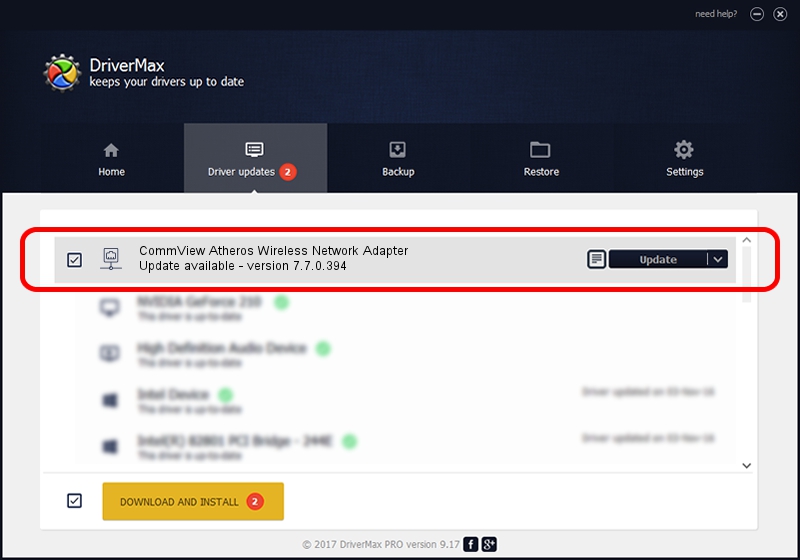Advertising seems to be blocked by your browser.
The ads help us provide this software and web site to you for free.
Please support our project by allowing our site to show ads.
Home /
Manufacturers /
TamoSoft /
CommView Atheros Wireless Network Adapter /
PCI/VEN_168C&DEV_0019 /
7.7.0.394 Mar 02, 2010
Driver for TamoSoft CommView Atheros Wireless Network Adapter - downloading and installing it
CommView Atheros Wireless Network Adapter is a Network Adapters hardware device. The developer of this driver was TamoSoft. PCI/VEN_168C&DEV_0019 is the matching hardware id of this device.
1. How to manually install TamoSoft CommView Atheros Wireless Network Adapter driver
- Download the setup file for TamoSoft CommView Atheros Wireless Network Adapter driver from the location below. This download link is for the driver version 7.7.0.394 dated 2010-03-02.
- Run the driver setup file from a Windows account with the highest privileges (rights). If your UAC (User Access Control) is started then you will have to accept of the driver and run the setup with administrative rights.
- Go through the driver setup wizard, which should be quite easy to follow. The driver setup wizard will scan your PC for compatible devices and will install the driver.
- Restart your PC and enjoy the updated driver, it is as simple as that.
Download size of the driver: 701360 bytes (684.92 KB)
This driver was rated with an average of 4.2 stars by 37146 users.
This driver will work for the following versions of Windows:
- This driver works on Windows 2000 64 bits
- This driver works on Windows Server 2003 64 bits
- This driver works on Windows XP 64 bits
- This driver works on Windows Vista 64 bits
- This driver works on Windows 7 64 bits
- This driver works on Windows 8 64 bits
- This driver works on Windows 8.1 64 bits
- This driver works on Windows 10 64 bits
- This driver works on Windows 11 64 bits
2. The easy way: using DriverMax to install TamoSoft CommView Atheros Wireless Network Adapter driver
The advantage of using DriverMax is that it will setup the driver for you in just a few seconds and it will keep each driver up to date, not just this one. How can you install a driver with DriverMax? Let's see!
- Start DriverMax and press on the yellow button named ~SCAN FOR DRIVER UPDATES NOW~. Wait for DriverMax to analyze each driver on your computer.
- Take a look at the list of detected driver updates. Scroll the list down until you find the TamoSoft CommView Atheros Wireless Network Adapter driver. Click on Update.
- Finished installing the driver!

Jul 10 2016 7:36AM / Written by Dan Armano for DriverMax
follow @danarm