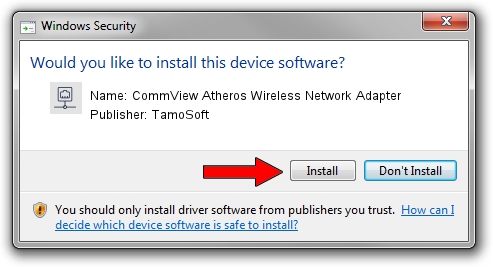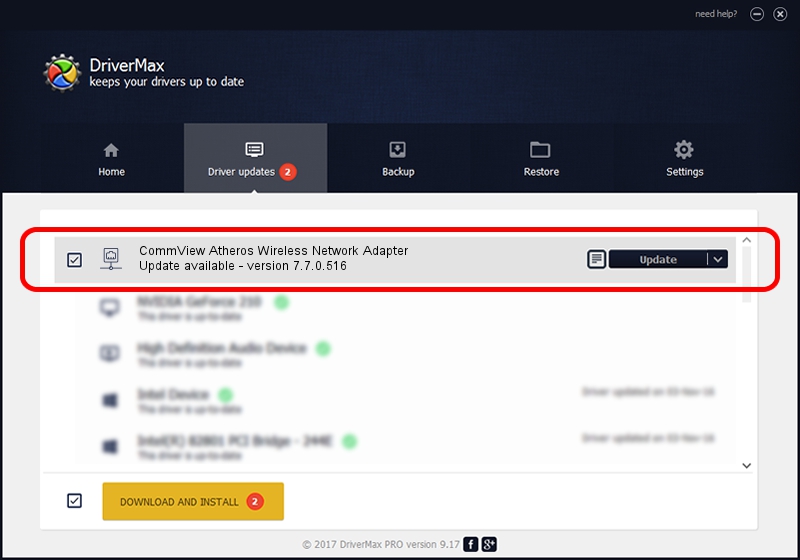Advertising seems to be blocked by your browser.
The ads help us provide this software and web site to you for free.
Please support our project by allowing our site to show ads.
Home /
Manufacturers /
TamoSoft /
CommView Atheros Wireless Network Adapter /
PCI/VEN_168C&DEV_0018 /
7.7.0.516 Jun 02, 2011
Driver for TamoSoft CommView Atheros Wireless Network Adapter - downloading and installing it
CommView Atheros Wireless Network Adapter is a Network Adapters hardware device. The developer of this driver was TamoSoft. The hardware id of this driver is PCI/VEN_168C&DEV_0018; this string has to match your hardware.
1. Install TamoSoft CommView Atheros Wireless Network Adapter driver manually
- Download the setup file for TamoSoft CommView Atheros Wireless Network Adapter driver from the link below. This is the download link for the driver version 7.7.0.516 released on 2011-06-02.
- Start the driver setup file from a Windows account with administrative rights. If your User Access Control (UAC) is enabled then you will have to confirm the installation of the driver and run the setup with administrative rights.
- Go through the driver setup wizard, which should be pretty easy to follow. The driver setup wizard will scan your PC for compatible devices and will install the driver.
- Restart your computer and enjoy the updated driver, as you can see it was quite smple.
The file size of this driver is 532459 bytes (519.98 KB)
Driver rating 3.4 stars out of 62113 votes.
This driver was released for the following versions of Windows:
- This driver works on Windows 2000 32 bits
- This driver works on Windows Server 2003 32 bits
- This driver works on Windows XP 32 bits
- This driver works on Windows Vista 32 bits
- This driver works on Windows 7 32 bits
- This driver works on Windows 8 32 bits
- This driver works on Windows 8.1 32 bits
- This driver works on Windows 10 32 bits
- This driver works on Windows 11 32 bits
2. How to use DriverMax to install TamoSoft CommView Atheros Wireless Network Adapter driver
The advantage of using DriverMax is that it will install the driver for you in the easiest possible way and it will keep each driver up to date. How can you install a driver with DriverMax? Let's take a look!
- Start DriverMax and push on the yellow button that says ~SCAN FOR DRIVER UPDATES NOW~. Wait for DriverMax to scan and analyze each driver on your PC.
- Take a look at the list of driver updates. Scroll the list down until you find the TamoSoft CommView Atheros Wireless Network Adapter driver. Click on Update.
- That's it, you installed your first driver!

Jul 14 2016 2:04PM / Written by Andreea Kartman for DriverMax
follow @DeeaKartman