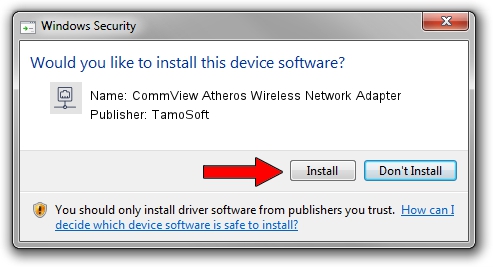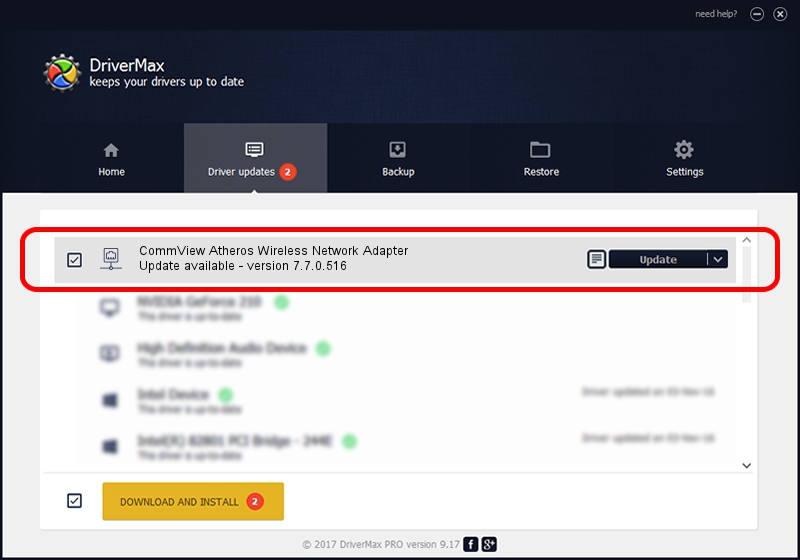Advertising seems to be blocked by your browser.
The ads help us provide this software and web site to you for free.
Please support our project by allowing our site to show ads.
Home /
Manufacturers /
TamoSoft /
CommView Atheros Wireless Network Adapter /
PCI/VEN_168C&DEV_0016 /
7.7.0.516 Jun 02, 2011
TamoSoft CommView Atheros Wireless Network Adapter driver download and installation
CommView Atheros Wireless Network Adapter is a Network Adapters device. The developer of this driver was TamoSoft. In order to make sure you are downloading the exact right driver the hardware id is PCI/VEN_168C&DEV_0016.
1. Install TamoSoft CommView Atheros Wireless Network Adapter driver manually
- Download the setup file for TamoSoft CommView Atheros Wireless Network Adapter driver from the link below. This is the download link for the driver version 7.7.0.516 dated 2011-06-02.
- Run the driver installation file from a Windows account with administrative rights. If your User Access Control Service (UAC) is started then you will have to confirm the installation of the driver and run the setup with administrative rights.
- Go through the driver installation wizard, which should be pretty straightforward. The driver installation wizard will analyze your PC for compatible devices and will install the driver.
- Restart your computer and enjoy the updated driver, as you can see it was quite smple.
Download size of the driver: 532459 bytes (519.98 KB)
This driver received an average rating of 3.7 stars out of 62152 votes.
This driver was released for the following versions of Windows:
- This driver works on Windows 2000 32 bits
- This driver works on Windows Server 2003 32 bits
- This driver works on Windows XP 32 bits
- This driver works on Windows Vista 32 bits
- This driver works on Windows 7 32 bits
- This driver works on Windows 8 32 bits
- This driver works on Windows 8.1 32 bits
- This driver works on Windows 10 32 bits
- This driver works on Windows 11 32 bits
2. Using DriverMax to install TamoSoft CommView Atheros Wireless Network Adapter driver
The advantage of using DriverMax is that it will install the driver for you in just a few seconds and it will keep each driver up to date, not just this one. How easy can you install a driver with DriverMax? Let's follow a few steps!
- Start DriverMax and push on the yellow button named ~SCAN FOR DRIVER UPDATES NOW~. Wait for DriverMax to scan and analyze each driver on your PC.
- Take a look at the list of driver updates. Scroll the list down until you locate the TamoSoft CommView Atheros Wireless Network Adapter driver. Click on Update.
- Enjoy using the updated driver! :)

Jul 14 2016 2:04PM / Written by Daniel Statescu for DriverMax
follow @DanielStatescu