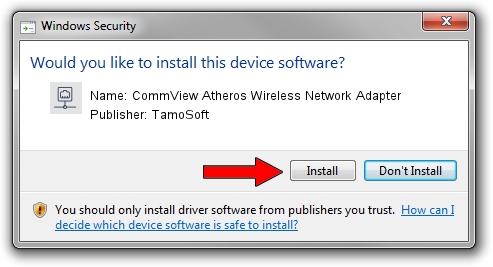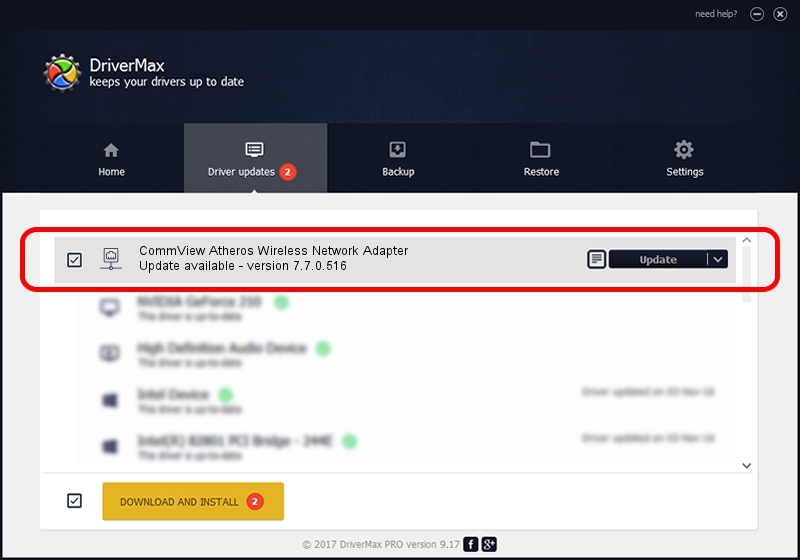Advertising seems to be blocked by your browser.
The ads help us provide this software and web site to you for free.
Please support our project by allowing our site to show ads.
Home /
Manufacturers /
TamoSoft /
CommView Atheros Wireless Network Adapter /
PCI/VEN_168C&DEV_0014 /
7.7.0.516 Jun 02, 2011
TamoSoft CommView Atheros Wireless Network Adapter how to download and install the driver
CommView Atheros Wireless Network Adapter is a Network Adapters device. The Windows version of this driver was developed by TamoSoft. The hardware id of this driver is PCI/VEN_168C&DEV_0014; this string has to match your hardware.
1. How to manually install TamoSoft CommView Atheros Wireless Network Adapter driver
- Download the setup file for TamoSoft CommView Atheros Wireless Network Adapter driver from the link below. This is the download link for the driver version 7.7.0.516 released on 2011-06-02.
- Run the driver installation file from a Windows account with administrative rights. If your User Access Control (UAC) is enabled then you will have to accept of the driver and run the setup with administrative rights.
- Follow the driver setup wizard, which should be quite straightforward. The driver setup wizard will scan your PC for compatible devices and will install the driver.
- Restart your PC and enjoy the new driver, it is as simple as that.
File size of the driver: 532459 bytes (519.98 KB)
This driver was rated with an average of 3.4 stars by 62174 users.
This driver is fully compatible with the following versions of Windows:
- This driver works on Windows 2000 32 bits
- This driver works on Windows Server 2003 32 bits
- This driver works on Windows XP 32 bits
- This driver works on Windows Vista 32 bits
- This driver works on Windows 7 32 bits
- This driver works on Windows 8 32 bits
- This driver works on Windows 8.1 32 bits
- This driver works on Windows 10 32 bits
- This driver works on Windows 11 32 bits
2. Installing the TamoSoft CommView Atheros Wireless Network Adapter driver using DriverMax: the easy way
The most important advantage of using DriverMax is that it will setup the driver for you in just a few seconds and it will keep each driver up to date. How can you install a driver using DriverMax? Let's follow a few steps!
- Start DriverMax and click on the yellow button named ~SCAN FOR DRIVER UPDATES NOW~. Wait for DriverMax to scan and analyze each driver on your PC.
- Take a look at the list of driver updates. Scroll the list down until you locate the TamoSoft CommView Atheros Wireless Network Adapter driver. Click the Update button.
- That's it, you installed your first driver!

Jul 14 2016 2:04PM / Written by Dan Armano for DriverMax
follow @danarm