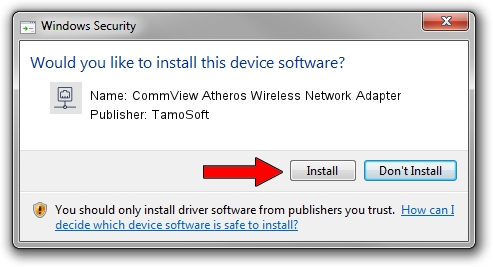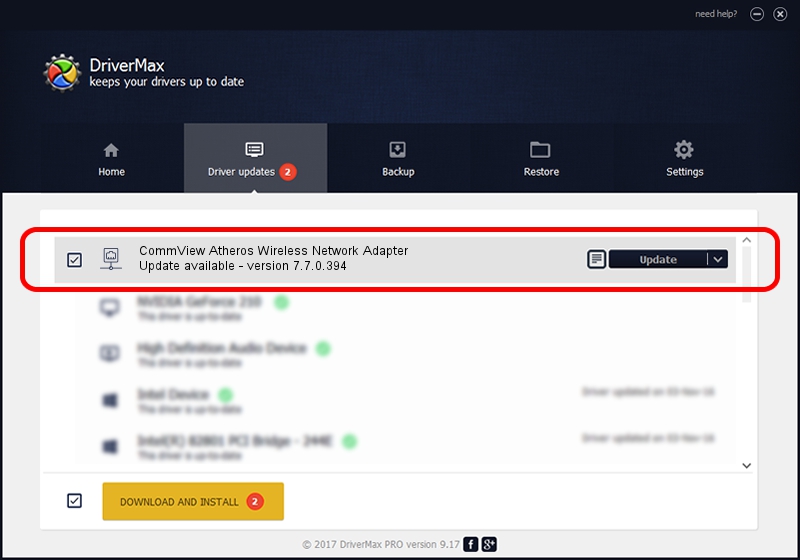Advertising seems to be blocked by your browser.
The ads help us provide this software and web site to you for free.
Please support our project by allowing our site to show ads.
Home /
Manufacturers /
TamoSoft /
CommView Atheros Wireless Network Adapter /
PCI/VEN_168C&DEV_0014 /
7.7.0.394 Mar 02, 2010
Driver for TamoSoft CommView Atheros Wireless Network Adapter - downloading and installing it
CommView Atheros Wireless Network Adapter is a Network Adapters device. This driver was developed by TamoSoft. The hardware id of this driver is PCI/VEN_168C&DEV_0014.
1. TamoSoft CommView Atheros Wireless Network Adapter - install the driver manually
- Download the setup file for TamoSoft CommView Atheros Wireless Network Adapter driver from the location below. This is the download link for the driver version 7.7.0.394 dated 2010-03-02.
- Start the driver setup file from a Windows account with the highest privileges (rights). If your UAC (User Access Control) is started then you will have to confirm the installation of the driver and run the setup with administrative rights.
- Go through the driver setup wizard, which should be quite straightforward. The driver setup wizard will analyze your PC for compatible devices and will install the driver.
- Restart your computer and enjoy the updated driver, it is as simple as that.
Size of this driver: 701360 bytes (684.92 KB)
Driver rating 4.7 stars out of 36889 votes.
This driver is compatible with the following versions of Windows:
- This driver works on Windows 2000 64 bits
- This driver works on Windows Server 2003 64 bits
- This driver works on Windows XP 64 bits
- This driver works on Windows Vista 64 bits
- This driver works on Windows 7 64 bits
- This driver works on Windows 8 64 bits
- This driver works on Windows 8.1 64 bits
- This driver works on Windows 10 64 bits
- This driver works on Windows 11 64 bits
2. How to use DriverMax to install TamoSoft CommView Atheros Wireless Network Adapter driver
The most important advantage of using DriverMax is that it will install the driver for you in just a few seconds and it will keep each driver up to date. How can you install a driver using DriverMax? Let's take a look!
- Open DriverMax and push on the yellow button that says ~SCAN FOR DRIVER UPDATES NOW~. Wait for DriverMax to scan and analyze each driver on your computer.
- Take a look at the list of driver updates. Scroll the list down until you locate the TamoSoft CommView Atheros Wireless Network Adapter driver. Click on Update.
- That's all, the driver is now installed!

Jul 10 2016 7:37AM / Written by Andreea Kartman for DriverMax
follow @DeeaKartman