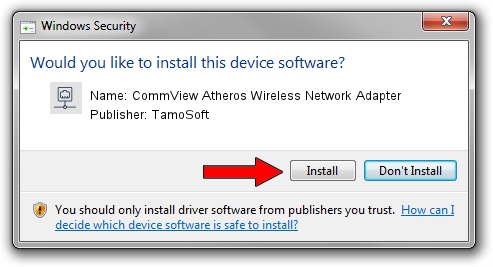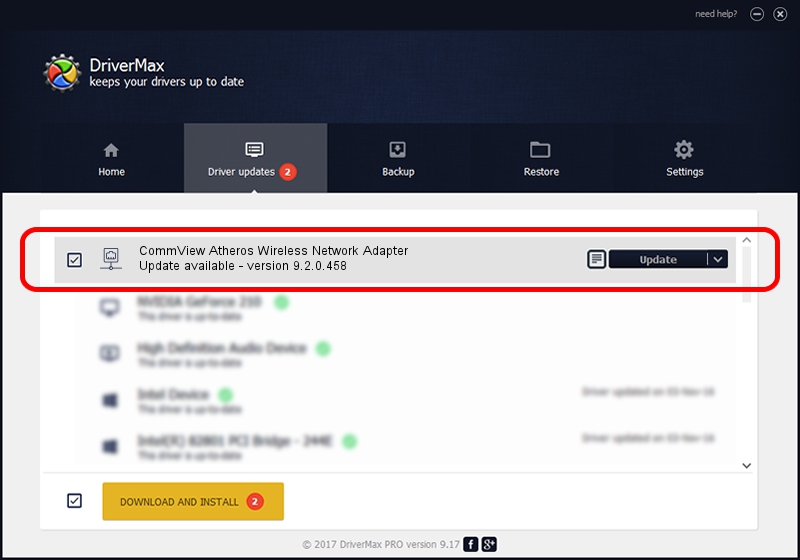Advertising seems to be blocked by your browser.
The ads help us provide this software and web site to you for free.
Please support our project by allowing our site to show ads.
Home /
Manufacturers /
TamoSoft /
CommView Atheros Wireless Network Adapter /
PCI/VEN_168C&DEV_0013&SUBSYS_A527167D /
9.2.0.458 Feb 10, 2012
TamoSoft CommView Atheros Wireless Network Adapter driver download and installation
CommView Atheros Wireless Network Adapter is a Network Adapters device. This driver was developed by TamoSoft. In order to make sure you are downloading the exact right driver the hardware id is PCI/VEN_168C&DEV_0013&SUBSYS_A527167D.
1. How to manually install TamoSoft CommView Atheros Wireless Network Adapter driver
- Download the driver setup file for TamoSoft CommView Atheros Wireless Network Adapter driver from the location below. This is the download link for the driver version 9.2.0.458 dated 2012-02-10.
- Start the driver installation file from a Windows account with administrative rights. If your User Access Control Service (UAC) is running then you will have to confirm the installation of the driver and run the setup with administrative rights.
- Follow the driver setup wizard, which should be pretty straightforward. The driver setup wizard will analyze your PC for compatible devices and will install the driver.
- Restart your PC and enjoy the new driver, as you can see it was quite smple.
File size of the driver: 972272 bytes (949.48 KB)
This driver was rated with an average of 4.6 stars by 4649 users.
This driver is compatible with the following versions of Windows:
- This driver works on Windows Vista 32 bits
- This driver works on Windows 7 32 bits
- This driver works on Windows 8 32 bits
- This driver works on Windows 8.1 32 bits
- This driver works on Windows 10 32 bits
- This driver works on Windows 11 32 bits
2. How to install TamoSoft CommView Atheros Wireless Network Adapter driver using DriverMax
The most important advantage of using DriverMax is that it will install the driver for you in just a few seconds and it will keep each driver up to date, not just this one. How easy can you install a driver using DriverMax? Let's follow a few steps!
- Start DriverMax and click on the yellow button named ~SCAN FOR DRIVER UPDATES NOW~. Wait for DriverMax to analyze each driver on your computer.
- Take a look at the list of detected driver updates. Search the list until you find the TamoSoft CommView Atheros Wireless Network Adapter driver. Click the Update button.
- That's it, you installed your first driver!

Aug 12 2016 4:28PM / Written by Daniel Statescu for DriverMax
follow @DanielStatescu