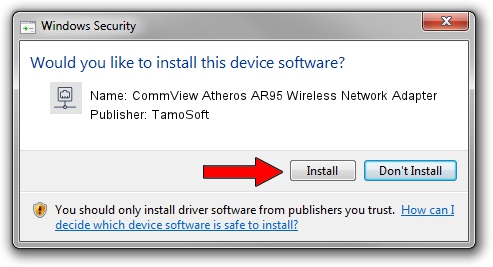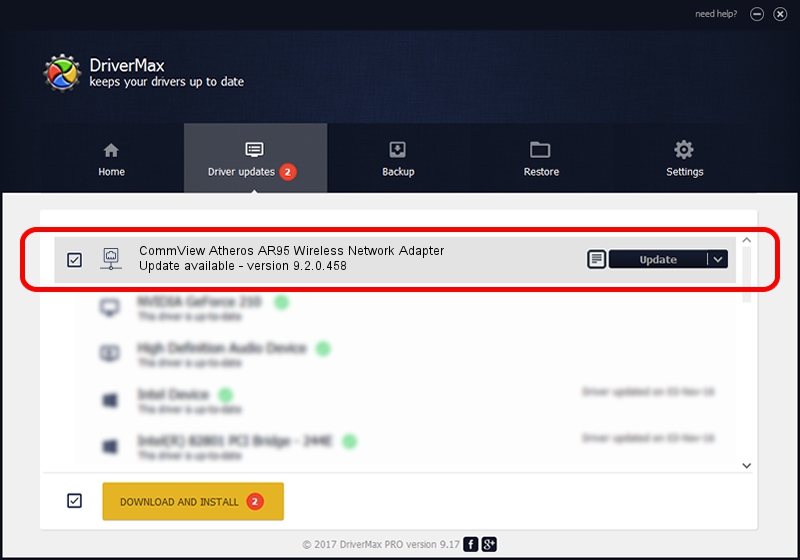Advertising seems to be blocked by your browser.
The ads help us provide this software and web site to you for free.
Please support our project by allowing our site to show ads.
Home /
Manufacturers /
TamoSoft /
CommView Atheros AR95 Wireless Network Adapter /
PCI/VEN_168C&DEV_0032&SUBSYS_7192144F /
9.2.0.458 Feb 10, 2012
Download and install TamoSoft CommView Atheros AR95 Wireless Network Adapter driver
CommView Atheros AR95 Wireless Network Adapter is a Network Adapters hardware device. The developer of this driver was TamoSoft. The hardware id of this driver is PCI/VEN_168C&DEV_0032&SUBSYS_7192144F; this string has to match your hardware.
1. How to manually install TamoSoft CommView Atheros AR95 Wireless Network Adapter driver
- You can download from the link below the driver setup file for the TamoSoft CommView Atheros AR95 Wireless Network Adapter driver. The archive contains version 9.2.0.458 dated 2012-02-10 of the driver.
- Start the driver installer file from a user account with administrative rights. If your User Access Control Service (UAC) is enabled please accept of the driver and run the setup with administrative rights.
- Go through the driver setup wizard, which will guide you; it should be quite easy to follow. The driver setup wizard will analyze your PC and will install the right driver.
- When the operation finishes shutdown and restart your PC in order to use the updated driver. It is as simple as that to install a Windows driver!
Size of this driver: 972272 bytes (949.48 KB)
This driver received an average rating of 4.2 stars out of 72549 votes.
This driver will work for the following versions of Windows:
- This driver works on Windows Vista 32 bits
- This driver works on Windows 7 32 bits
- This driver works on Windows 8 32 bits
- This driver works on Windows 8.1 32 bits
- This driver works on Windows 10 32 bits
- This driver works on Windows 11 32 bits
2. The easy way: using DriverMax to install TamoSoft CommView Atheros AR95 Wireless Network Adapter driver
The advantage of using DriverMax is that it will install the driver for you in just a few seconds and it will keep each driver up to date, not just this one. How can you install a driver with DriverMax? Let's see!
- Start DriverMax and press on the yellow button that says ~SCAN FOR DRIVER UPDATES NOW~. Wait for DriverMax to scan and analyze each driver on your computer.
- Take a look at the list of driver updates. Search the list until you find the TamoSoft CommView Atheros AR95 Wireless Network Adapter driver. Click on Update.
- That's it, you installed your first driver!

Jul 12 2016 9:05PM / Written by Dan Armano for DriverMax
follow @danarm