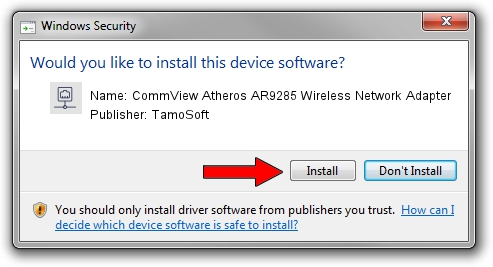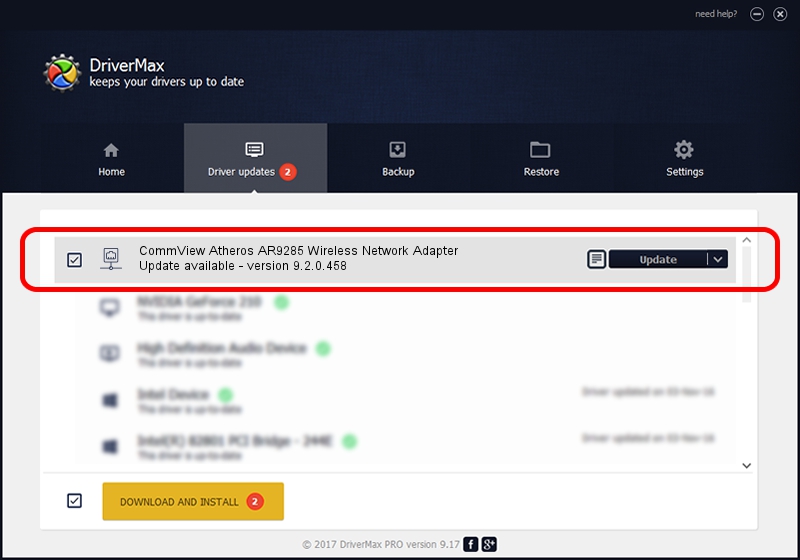Advertising seems to be blocked by your browser.
The ads help us provide this software and web site to you for free.
Please support our project by allowing our site to show ads.
Home /
Manufacturers /
TamoSoft /
CommView Atheros AR9285 Wireless Network Adapter /
PCI/VEN_168C&DEV_002B&SUBSYS_31A117AA /
9.2.0.458 Feb 10, 2012
TamoSoft CommView Atheros AR9285 Wireless Network Adapter - two ways of downloading and installing the driver
CommView Atheros AR9285 Wireless Network Adapter is a Network Adapters hardware device. The Windows version of this driver was developed by TamoSoft. The hardware id of this driver is PCI/VEN_168C&DEV_002B&SUBSYS_31A117AA.
1. TamoSoft CommView Atheros AR9285 Wireless Network Adapter driver - how to install it manually
- Download the setup file for TamoSoft CommView Atheros AR9285 Wireless Network Adapter driver from the link below. This download link is for the driver version 9.2.0.458 released on 2012-02-10.
- Run the driver installation file from a Windows account with administrative rights. If your UAC (User Access Control) is enabled then you will have to confirm the installation of the driver and run the setup with administrative rights.
- Follow the driver setup wizard, which should be quite easy to follow. The driver setup wizard will analyze your PC for compatible devices and will install the driver.
- Restart your computer and enjoy the new driver, as you can see it was quite smple.
Driver file size: 972272 bytes (949.48 KB)
This driver was installed by many users and received an average rating of 4.6 stars out of 47771 votes.
This driver is fully compatible with the following versions of Windows:
- This driver works on Windows Vista 32 bits
- This driver works on Windows 7 32 bits
- This driver works on Windows 8 32 bits
- This driver works on Windows 8.1 32 bits
- This driver works on Windows 10 32 bits
- This driver works on Windows 11 32 bits
2. How to install TamoSoft CommView Atheros AR9285 Wireless Network Adapter driver using DriverMax
The advantage of using DriverMax is that it will install the driver for you in just a few seconds and it will keep each driver up to date, not just this one. How can you install a driver with DriverMax? Let's see!
- Start DriverMax and push on the yellow button named ~SCAN FOR DRIVER UPDATES NOW~. Wait for DriverMax to scan and analyze each driver on your computer.
- Take a look at the list of driver updates. Search the list until you locate the TamoSoft CommView Atheros AR9285 Wireless Network Adapter driver. Click on Update.
- That's all, the driver is now installed!

Jul 17 2016 12:41AM / Written by Andreea Kartman for DriverMax
follow @DeeaKartman