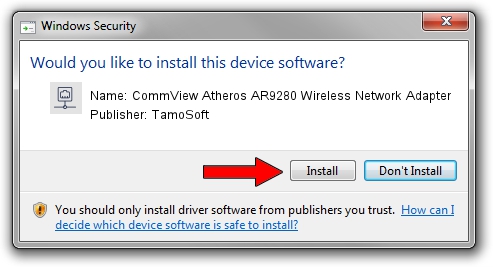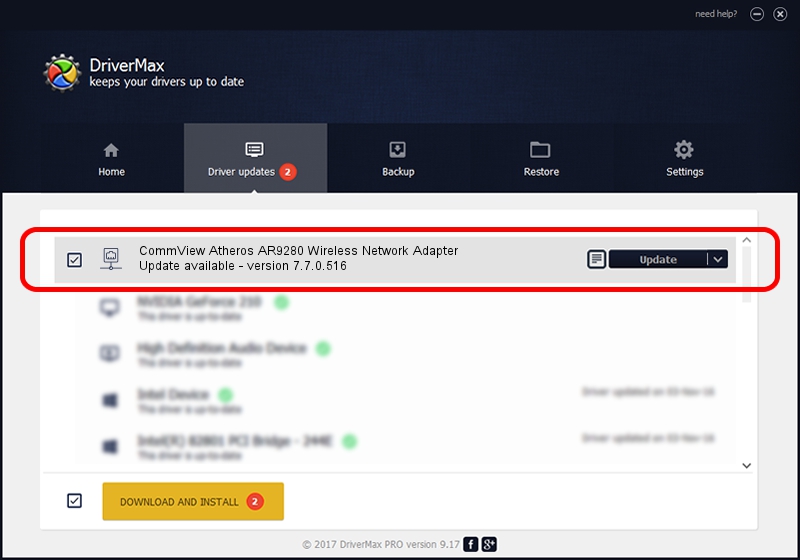Advertising seems to be blocked by your browser.
The ads help us provide this software and web site to you for free.
Please support our project by allowing our site to show ads.
Home /
Manufacturers /
TamoSoft /
CommView Atheros AR9280 Wireless Network Adapter /
PCI/VEN_168C&DEV_002A&SUBSYS_E015105B /
7.7.0.516 Jun 02, 2011
TamoSoft CommView Atheros AR9280 Wireless Network Adapter driver download and installation
CommView Atheros AR9280 Wireless Network Adapter is a Network Adapters device. The developer of this driver was TamoSoft. The hardware id of this driver is PCI/VEN_168C&DEV_002A&SUBSYS_E015105B.
1. TamoSoft CommView Atheros AR9280 Wireless Network Adapter driver - how to install it manually
- Download the setup file for TamoSoft CommView Atheros AR9280 Wireless Network Adapter driver from the link below. This is the download link for the driver version 7.7.0.516 released on 2011-06-02.
- Start the driver installation file from a Windows account with administrative rights. If your User Access Control (UAC) is enabled then you will have to accept of the driver and run the setup with administrative rights.
- Go through the driver installation wizard, which should be quite easy to follow. The driver installation wizard will analyze your PC for compatible devices and will install the driver.
- Shutdown and restart your PC and enjoy the new driver, it is as simple as that.
Driver file size: 532459 bytes (519.98 KB)
This driver was installed by many users and received an average rating of 3.3 stars out of 95709 votes.
This driver is fully compatible with the following versions of Windows:
- This driver works on Windows 2000 32 bits
- This driver works on Windows Server 2003 32 bits
- This driver works on Windows XP 32 bits
- This driver works on Windows Vista 32 bits
- This driver works on Windows 7 32 bits
- This driver works on Windows 8 32 bits
- This driver works on Windows 8.1 32 bits
- This driver works on Windows 10 32 bits
- This driver works on Windows 11 32 bits
2. Installing the TamoSoft CommView Atheros AR9280 Wireless Network Adapter driver using DriverMax: the easy way
The most important advantage of using DriverMax is that it will install the driver for you in the easiest possible way and it will keep each driver up to date. How can you install a driver using DriverMax? Let's follow a few steps!
- Start DriverMax and press on the yellow button that says ~SCAN FOR DRIVER UPDATES NOW~. Wait for DriverMax to scan and analyze each driver on your computer.
- Take a look at the list of detected driver updates. Search the list until you find the TamoSoft CommView Atheros AR9280 Wireless Network Adapter driver. Click the Update button.
- Enjoy using the updated driver! :)

Jul 10 2016 1:00PM / Written by Dan Armano for DriverMax
follow @danarm