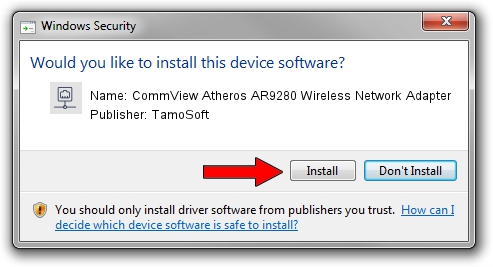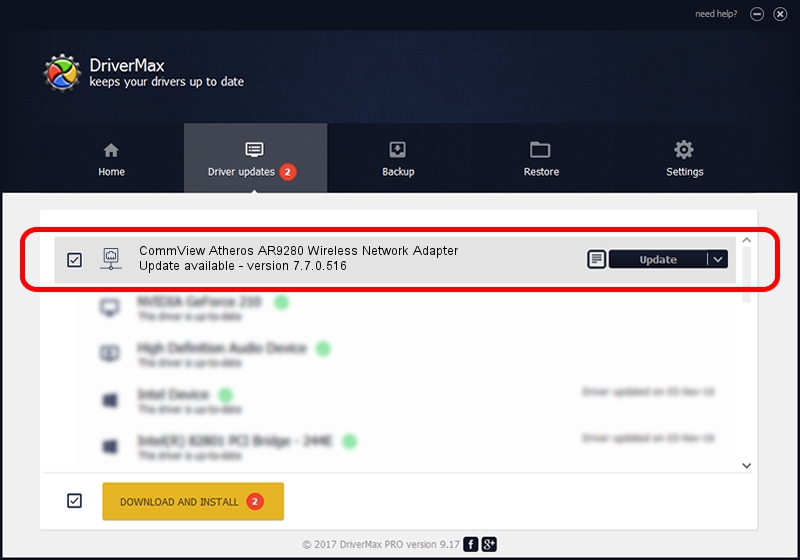Advertising seems to be blocked by your browser.
The ads help us provide this software and web site to you for free.
Please support our project by allowing our site to show ads.
Home /
Manufacturers /
TamoSoft /
CommView Atheros AR9280 Wireless Network Adapter /
PCI/VEN_168C&DEV_002A&SUBSYS_7156144F /
7.7.0.516 Jun 02, 2011
TamoSoft CommView Atheros AR9280 Wireless Network Adapter how to download and install the driver
CommView Atheros AR9280 Wireless Network Adapter is a Network Adapters hardware device. The Windows version of this driver was developed by TamoSoft. The hardware id of this driver is PCI/VEN_168C&DEV_002A&SUBSYS_7156144F.
1. Install TamoSoft CommView Atheros AR9280 Wireless Network Adapter driver manually
- Download the driver setup file for TamoSoft CommView Atheros AR9280 Wireless Network Adapter driver from the location below. This download link is for the driver version 7.7.0.516 dated 2011-06-02.
- Start the driver setup file from a Windows account with the highest privileges (rights). If your User Access Control Service (UAC) is running then you will have to accept of the driver and run the setup with administrative rights.
- Follow the driver setup wizard, which should be quite straightforward. The driver setup wizard will scan your PC for compatible devices and will install the driver.
- Shutdown and restart your computer and enjoy the updated driver, it is as simple as that.
Driver file size: 532459 bytes (519.98 KB)
Driver rating 3.9 stars out of 95879 votes.
This driver will work for the following versions of Windows:
- This driver works on Windows 2000 32 bits
- This driver works on Windows Server 2003 32 bits
- This driver works on Windows XP 32 bits
- This driver works on Windows Vista 32 bits
- This driver works on Windows 7 32 bits
- This driver works on Windows 8 32 bits
- This driver works on Windows 8.1 32 bits
- This driver works on Windows 10 32 bits
- This driver works on Windows 11 32 bits
2. Installing the TamoSoft CommView Atheros AR9280 Wireless Network Adapter driver using DriverMax: the easy way
The most important advantage of using DriverMax is that it will install the driver for you in just a few seconds and it will keep each driver up to date. How easy can you install a driver with DriverMax? Let's follow a few steps!
- Start DriverMax and click on the yellow button named ~SCAN FOR DRIVER UPDATES NOW~. Wait for DriverMax to analyze each driver on your computer.
- Take a look at the list of detected driver updates. Scroll the list down until you locate the TamoSoft CommView Atheros AR9280 Wireless Network Adapter driver. Click on Update.
- Enjoy using the updated driver! :)

Jul 10 2016 1:00PM / Written by Andreea Kartman for DriverMax
follow @DeeaKartman