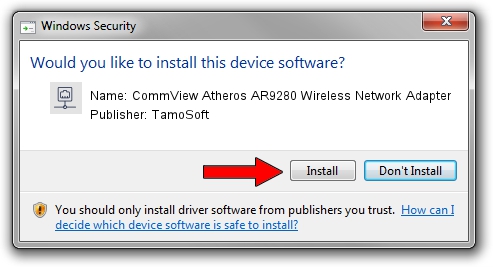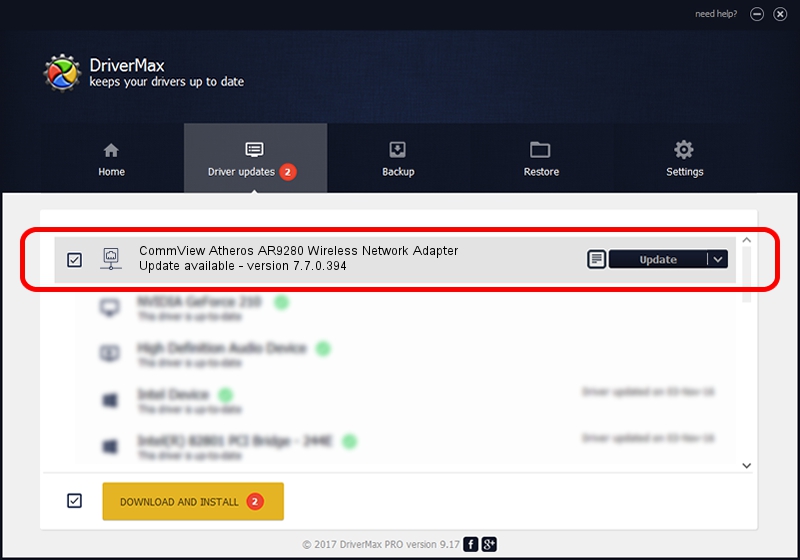Advertising seems to be blocked by your browser.
The ads help us provide this software and web site to you for free.
Please support our project by allowing our site to show ads.
Home /
Manufacturers /
TamoSoft /
CommView Atheros AR9280 Wireless Network Adapter /
PCI/VEN_168C&DEV_002A&SUBSYS_7156144F /
7.7.0.394 Mar 02, 2010
TamoSoft CommView Atheros AR9280 Wireless Network Adapter how to download and install the driver
CommView Atheros AR9280 Wireless Network Adapter is a Network Adapters hardware device. This driver was developed by TamoSoft. PCI/VEN_168C&DEV_002A&SUBSYS_7156144F is the matching hardware id of this device.
1. How to manually install TamoSoft CommView Atheros AR9280 Wireless Network Adapter driver
- You can download from the link below the driver installer file for the TamoSoft CommView Atheros AR9280 Wireless Network Adapter driver. The archive contains version 7.7.0.394 released on 2010-03-02 of the driver.
- Run the driver installer file from a user account with administrative rights. If your UAC (User Access Control) is started please confirm the installation of the driver and run the setup with administrative rights.
- Go through the driver installation wizard, which will guide you; it should be quite easy to follow. The driver installation wizard will analyze your PC and will install the right driver.
- When the operation finishes shutdown and restart your computer in order to use the updated driver. It is as simple as that to install a Windows driver!
The file size of this driver is 701360 bytes (684.92 KB)
This driver was installed by many users and received an average rating of 4.9 stars out of 21402 votes.
This driver will work for the following versions of Windows:
- This driver works on Windows 2000 64 bits
- This driver works on Windows Server 2003 64 bits
- This driver works on Windows XP 64 bits
- This driver works on Windows Vista 64 bits
- This driver works on Windows 7 64 bits
- This driver works on Windows 8 64 bits
- This driver works on Windows 8.1 64 bits
- This driver works on Windows 10 64 bits
- This driver works on Windows 11 64 bits
2. How to use DriverMax to install TamoSoft CommView Atheros AR9280 Wireless Network Adapter driver
The advantage of using DriverMax is that it will install the driver for you in just a few seconds and it will keep each driver up to date. How easy can you install a driver with DriverMax? Let's see!
- Open DriverMax and click on the yellow button named ~SCAN FOR DRIVER UPDATES NOW~. Wait for DriverMax to scan and analyze each driver on your computer.
- Take a look at the list of detected driver updates. Scroll the list down until you find the TamoSoft CommView Atheros AR9280 Wireless Network Adapter driver. Click on Update.
- That's all, the driver is now installed!

Jul 12 2016 1:09AM / Written by Dan Armano for DriverMax
follow @danarm