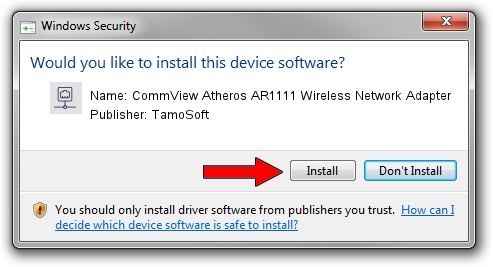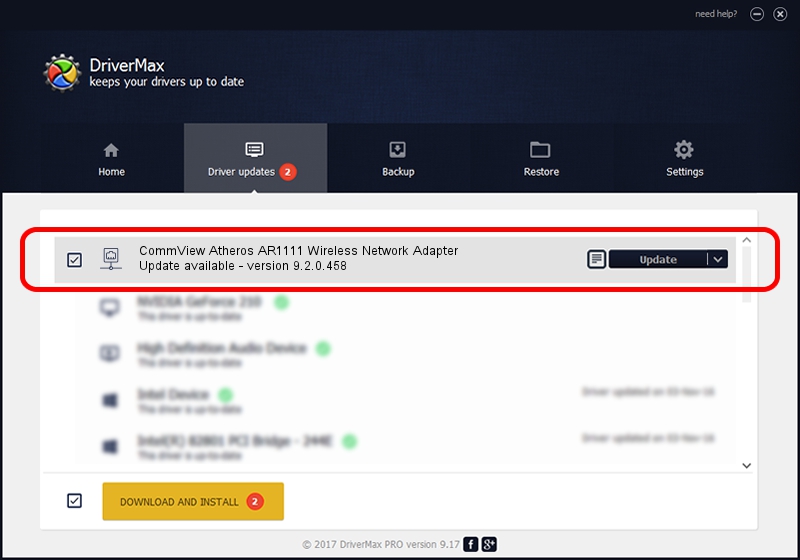Advertising seems to be blocked by your browser.
The ads help us provide this software and web site to you for free.
Please support our project by allowing our site to show ads.
Home /
Manufacturers /
TamoSoft /
CommView Atheros AR1111 Wireless Network Adapter /
PCI/VEN_168C&DEV_0032&SUBSYS_11951A3B /
9.2.0.458 Feb 10, 2012
TamoSoft CommView Atheros AR1111 Wireless Network Adapter how to download and install the driver
CommView Atheros AR1111 Wireless Network Adapter is a Network Adapters hardware device. The Windows version of this driver was developed by TamoSoft. The hardware id of this driver is PCI/VEN_168C&DEV_0032&SUBSYS_11951A3B; this string has to match your hardware.
1. How to manually install TamoSoft CommView Atheros AR1111 Wireless Network Adapter driver
- Download the driver setup file for TamoSoft CommView Atheros AR1111 Wireless Network Adapter driver from the link below. This download link is for the driver version 9.2.0.458 dated 2012-02-10.
- Start the driver setup file from a Windows account with administrative rights. If your User Access Control Service (UAC) is running then you will have to accept of the driver and run the setup with administrative rights.
- Go through the driver installation wizard, which should be pretty straightforward. The driver installation wizard will scan your PC for compatible devices and will install the driver.
- Restart your computer and enjoy the fresh driver, it is as simple as that.
File size of the driver: 972272 bytes (949.48 KB)
This driver was installed by many users and received an average rating of 4.3 stars out of 79419 votes.
This driver is compatible with the following versions of Windows:
- This driver works on Windows Vista 32 bits
- This driver works on Windows 7 32 bits
- This driver works on Windows 8 32 bits
- This driver works on Windows 8.1 32 bits
- This driver works on Windows 10 32 bits
- This driver works on Windows 11 32 bits
2. Installing the TamoSoft CommView Atheros AR1111 Wireless Network Adapter driver using DriverMax: the easy way
The most important advantage of using DriverMax is that it will setup the driver for you in just a few seconds and it will keep each driver up to date, not just this one. How easy can you install a driver using DriverMax? Let's follow a few steps!
- Start DriverMax and push on the yellow button named ~SCAN FOR DRIVER UPDATES NOW~. Wait for DriverMax to scan and analyze each driver on your PC.
- Take a look at the list of driver updates. Search the list until you locate the TamoSoft CommView Atheros AR1111 Wireless Network Adapter driver. Click the Update button.
- That's it, you installed your first driver!

Jul 23 2016 10:42AM / Written by Dan Armano for DriverMax
follow @danarm