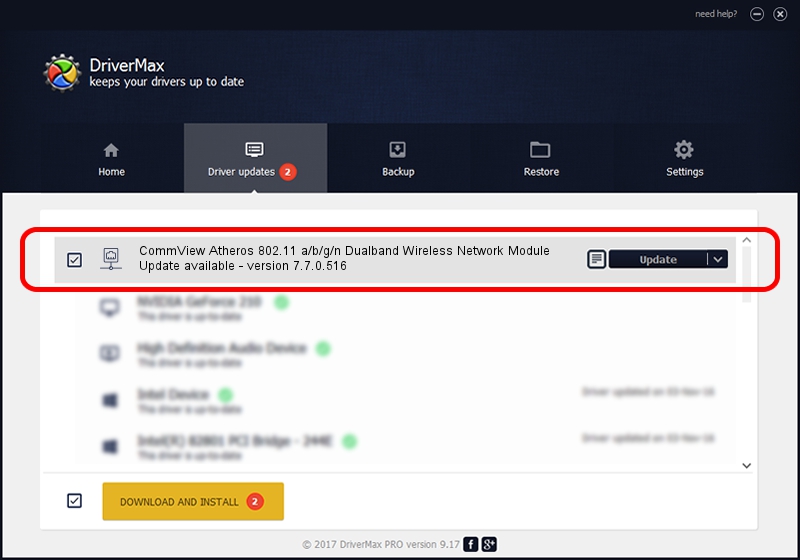Advertising seems to be blocked by your browser.
The ads help us provide this software and web site to you for free.
Please support our project by allowing our site to show ads.
Home /
Manufacturers /
TamoSoft /
CommView Atheros 802.11 a/b/g/n Dualband Wireless Network Module /
PCI/VEN_168C&DEV_002A&SUBSYS_1000168C /
7.7.0.516 Jun 02, 2011
Download and install TamoSoft CommView Atheros 802.11 a/b/g/n Dualband Wireless Network Module driver
CommView Atheros 802.11 a/b/g/n Dualband Wireless Network Module is a Network Adapters device. This driver was developed by TamoSoft. The hardware id of this driver is PCI/VEN_168C&DEV_002A&SUBSYS_1000168C.
1. TamoSoft CommView Atheros 802.11 a/b/g/n Dualband Wireless Network Module - install the driver manually
- Download the driver setup file for TamoSoft CommView Atheros 802.11 a/b/g/n Dualband Wireless Network Module driver from the location below. This download link is for the driver version 7.7.0.516 dated 2011-06-02.
- Run the driver installation file from a Windows account with administrative rights. If your User Access Control Service (UAC) is running then you will have to accept of the driver and run the setup with administrative rights.
- Follow the driver installation wizard, which should be pretty straightforward. The driver installation wizard will analyze your PC for compatible devices and will install the driver.
- Shutdown and restart your PC and enjoy the new driver, as you can see it was quite smple.
Size of this driver: 532459 bytes (519.98 KB)
This driver received an average rating of 3.3 stars out of 59714 votes.
This driver will work for the following versions of Windows:
- This driver works on Windows 2000 32 bits
- This driver works on Windows Server 2003 32 bits
- This driver works on Windows XP 32 bits
- This driver works on Windows Vista 32 bits
- This driver works on Windows 7 32 bits
- This driver works on Windows 8 32 bits
- This driver works on Windows 8.1 32 bits
- This driver works on Windows 10 32 bits
- This driver works on Windows 11 32 bits
2. How to install TamoSoft CommView Atheros 802.11 a/b/g/n Dualband Wireless Network Module driver using DriverMax
The most important advantage of using DriverMax is that it will install the driver for you in the easiest possible way and it will keep each driver up to date, not just this one. How easy can you install a driver using DriverMax? Let's take a look!
- Open DriverMax and press on the yellow button that says ~SCAN FOR DRIVER UPDATES NOW~. Wait for DriverMax to analyze each driver on your PC.
- Take a look at the list of driver updates. Scroll the list down until you locate the TamoSoft CommView Atheros 802.11 a/b/g/n Dualband Wireless Network Module driver. Click on Update.
- That's it, you installed your first driver!