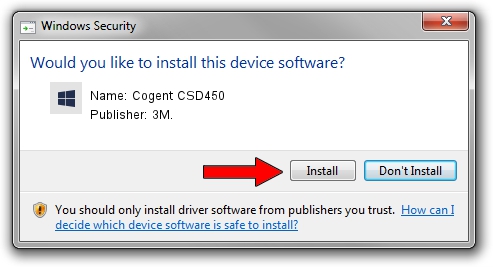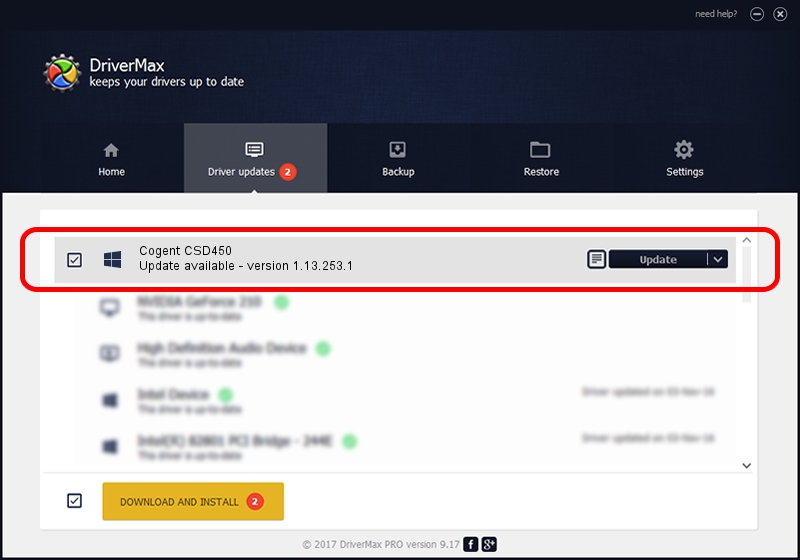Advertising seems to be blocked by your browser.
The ads help us provide this software and web site to you for free.
Please support our project by allowing our site to show ads.
Download and install 3M. Cogent CSD450 driver
Cogent CSD450 is a 3MCogentDevices hardware device. This driver was developed by 3M.. In order to make sure you are downloading the exact right driver the hardware id is USB/VID_1E25&PID_2160.
1. 3M. Cogent CSD450 driver - how to install it manually
- You can download from the link below the driver setup file for the 3M. Cogent CSD450 driver. The archive contains version 1.13.253.1 released on 2013-09-13 of the driver.
- Run the driver installer file from a user account with the highest privileges (rights). If your User Access Control Service (UAC) is started please confirm the installation of the driver and run the setup with administrative rights.
- Go through the driver installation wizard, which will guide you; it should be pretty easy to follow. The driver installation wizard will analyze your PC and will install the right driver.
- When the operation finishes shutdown and restart your PC in order to use the updated driver. It is as simple as that to install a Windows driver!
This driver was rated with an average of 3.2 stars by 9915 users.
2. Installing the 3M. Cogent CSD450 driver using DriverMax: the easy way
The most important advantage of using DriverMax is that it will setup the driver for you in just a few seconds and it will keep each driver up to date. How easy can you install a driver using DriverMax? Let's take a look!
- Start DriverMax and push on the yellow button that says ~SCAN FOR DRIVER UPDATES NOW~. Wait for DriverMax to analyze each driver on your computer.
- Take a look at the list of driver updates. Scroll the list down until you find the 3M. Cogent CSD450 driver. Click on Update.
- That's all, the driver is now installed!

Jun 20 2016 12:48PM / Written by Daniel Statescu for DriverMax
follow @DanielStatescu