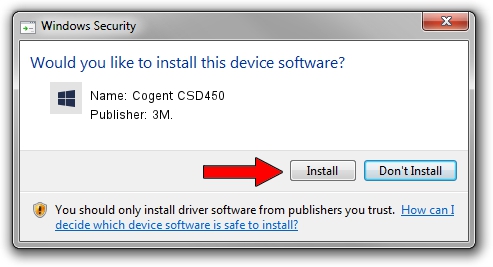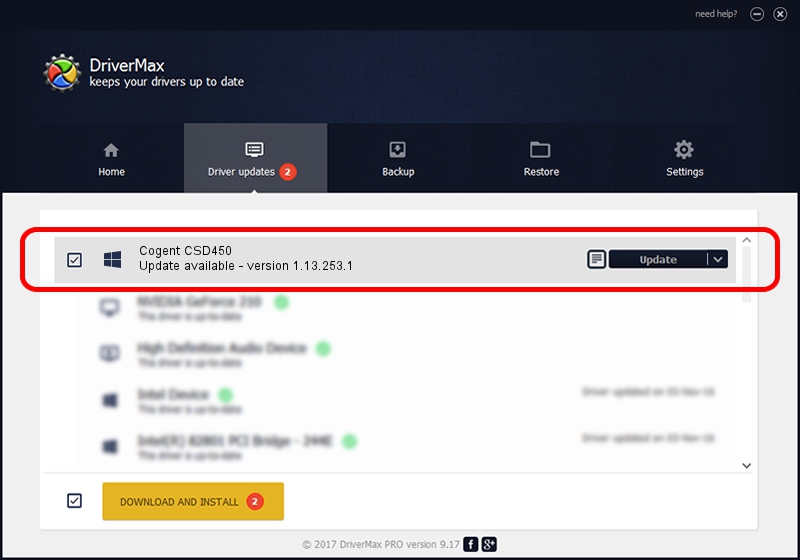Advertising seems to be blocked by your browser.
The ads help us provide this software and web site to you for free.
Please support our project by allowing our site to show ads.
Driver for 3M. Cogent CSD450 - downloading and installing it
Cogent CSD450 is a 3MCogentDevices hardware device. This driver was developed by 3M.. The hardware id of this driver is USB/VID_0547&PID_2160.
1. 3M. Cogent CSD450 driver - how to install it manually
- You can download from the link below the driver installer file for the 3M. Cogent CSD450 driver. The archive contains version 1.13.253.1 dated 2013-09-13 of the driver.
- Run the driver installer file from a user account with the highest privileges (rights). If your User Access Control Service (UAC) is started please confirm the installation of the driver and run the setup with administrative rights.
- Go through the driver installation wizard, which will guide you; it should be pretty easy to follow. The driver installation wizard will analyze your computer and will install the right driver.
- When the operation finishes shutdown and restart your PC in order to use the updated driver. It is as simple as that to install a Windows driver!
This driver received an average rating of 3.6 stars out of 9232 votes.
2. Using DriverMax to install 3M. Cogent CSD450 driver
The advantage of using DriverMax is that it will install the driver for you in the easiest possible way and it will keep each driver up to date, not just this one. How can you install a driver with DriverMax? Let's see!
- Start DriverMax and press on the yellow button that says ~SCAN FOR DRIVER UPDATES NOW~. Wait for DriverMax to scan and analyze each driver on your PC.
- Take a look at the list of driver updates. Scroll the list down until you find the 3M. Cogent CSD450 driver. Click the Update button.
- That's it, you installed your first driver!

Jun 20 2016 12:48PM / Written by Daniel Statescu for DriverMax
follow @DanielStatescu