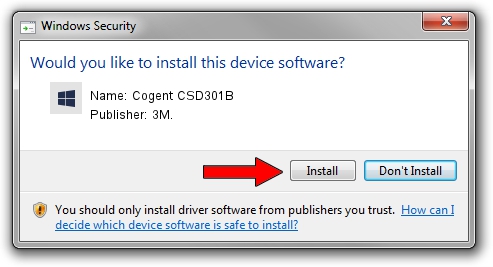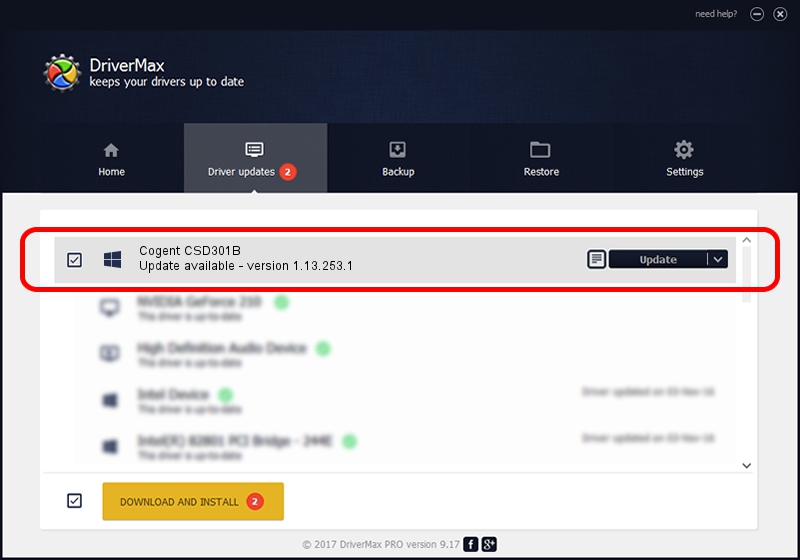Advertising seems to be blocked by your browser.
The ads help us provide this software and web site to you for free.
Please support our project by allowing our site to show ads.
3M. Cogent CSD301B how to download and install the driver
Cogent CSD301B is a 3MCogentDevices hardware device. This Windows driver was developed by 3M.. The hardware id of this driver is USB/VID_1E25&PID_2102.
1. 3M. Cogent CSD301B driver - how to install it manually
- You can download from the link below the driver setup file for the 3M. Cogent CSD301B driver. The archive contains version 1.13.253.1 released on 2013-09-13 of the driver.
- Start the driver installer file from a user account with the highest privileges (rights). If your User Access Control Service (UAC) is running please confirm the installation of the driver and run the setup with administrative rights.
- Go through the driver installation wizard, which will guide you; it should be pretty easy to follow. The driver installation wizard will scan your PC and will install the right driver.
- When the operation finishes restart your computer in order to use the updated driver. As you can see it was quite smple to install a Windows driver!
This driver received an average rating of 3 stars out of 9096 votes.
2. How to install 3M. Cogent CSD301B driver using DriverMax
The most important advantage of using DriverMax is that it will setup the driver for you in the easiest possible way and it will keep each driver up to date, not just this one. How easy can you install a driver using DriverMax? Let's see!
- Open DriverMax and click on the yellow button that says ~SCAN FOR DRIVER UPDATES NOW~. Wait for DriverMax to analyze each driver on your computer.
- Take a look at the list of available driver updates. Search the list until you find the 3M. Cogent CSD301B driver. Click the Update button.
- That's it, you installed your first driver!

Jun 20 2016 12:48PM / Written by Dan Armano for DriverMax
follow @danarm