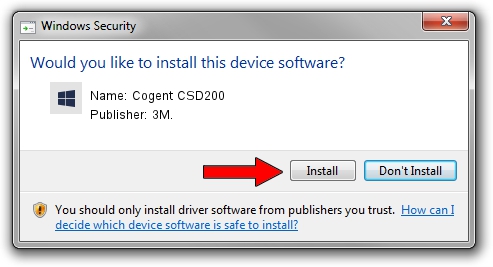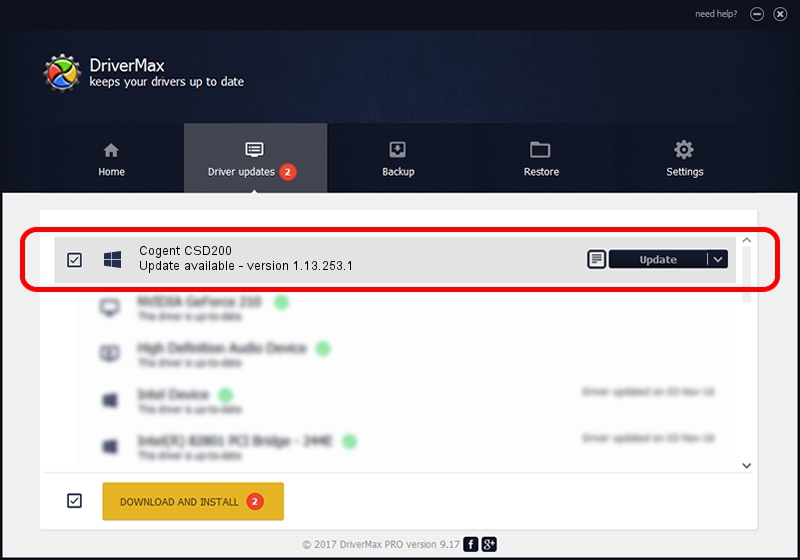Advertising seems to be blocked by your browser.
The ads help us provide this software and web site to you for free.
Please support our project by allowing our site to show ads.
3M. Cogent CSD200 driver download and installation
Cogent CSD200 is a 3MCogentDevices device. This Windows driver was developed by 3M.. The hardware id of this driver is USB/VID_1E25&PID_2140.
1. How to manually install 3M. Cogent CSD200 driver
- You can download from the link below the driver installer file for the 3M. Cogent CSD200 driver. The archive contains version 1.13.253.1 dated 2013-09-13 of the driver.
- Run the driver installer file from a user account with the highest privileges (rights). If your User Access Control Service (UAC) is running please confirm the installation of the driver and run the setup with administrative rights.
- Follow the driver setup wizard, which will guide you; it should be quite easy to follow. The driver setup wizard will scan your PC and will install the right driver.
- When the operation finishes shutdown and restart your computer in order to use the updated driver. As you can see it was quite smple to install a Windows driver!
This driver received an average rating of 3.7 stars out of 9746 votes.
2. How to use DriverMax to install 3M. Cogent CSD200 driver
The advantage of using DriverMax is that it will setup the driver for you in just a few seconds and it will keep each driver up to date. How easy can you install a driver using DriverMax? Let's see!
- Start DriverMax and click on the yellow button that says ~SCAN FOR DRIVER UPDATES NOW~. Wait for DriverMax to analyze each driver on your computer.
- Take a look at the list of available driver updates. Scroll the list down until you find the 3M. Cogent CSD200 driver. Click the Update button.
- Finished installing the driver!

Jun 20 2016 12:48PM / Written by Andreea Kartman for DriverMax
follow @DeeaKartman