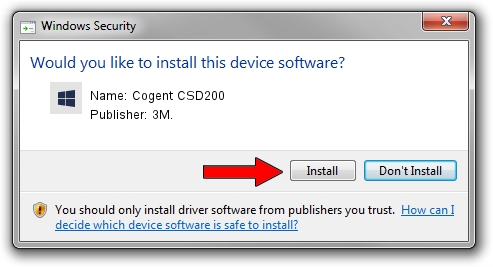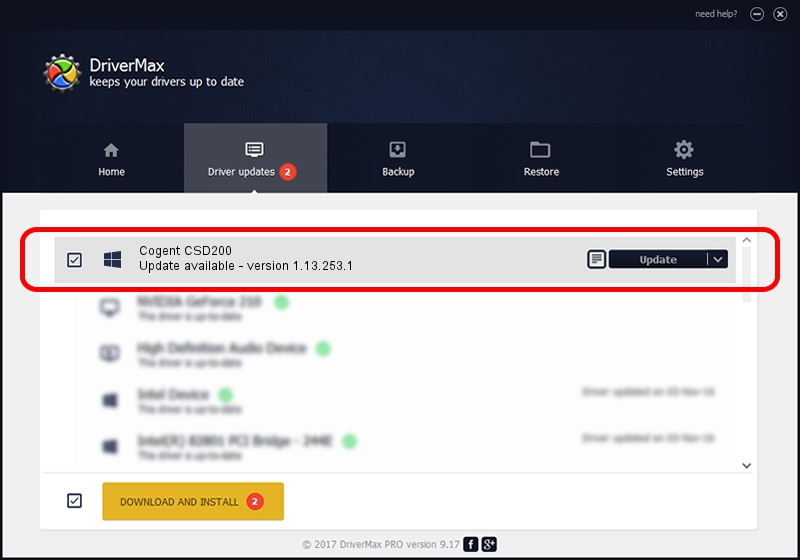Advertising seems to be blocked by your browser.
The ads help us provide this software and web site to you for free.
Please support our project by allowing our site to show ads.
Driver for 3M. Cogent CSD200 - downloading and installing it
Cogent CSD200 is a 3MCogentDevices hardware device. This Windows driver was developed by 3M.. The hardware id of this driver is USB/VID_0547&PID_2140; this string has to match your hardware.
1. How to manually install 3M. Cogent CSD200 driver
- Download the driver setup file for 3M. Cogent CSD200 driver from the location below. This is the download link for the driver version 1.13.253.1 released on 2013-09-13.
- Start the driver installation file from a Windows account with the highest privileges (rights). If your User Access Control (UAC) is started then you will have to confirm the installation of the driver and run the setup with administrative rights.
- Follow the driver setup wizard, which should be quite easy to follow. The driver setup wizard will scan your PC for compatible devices and will install the driver.
- Restart your computer and enjoy the fresh driver, it is as simple as that.
This driver was installed by many users and received an average rating of 3.3 stars out of 9254 votes.
2. How to install 3M. Cogent CSD200 driver using DriverMax
The advantage of using DriverMax is that it will setup the driver for you in just a few seconds and it will keep each driver up to date. How can you install a driver with DriverMax? Let's follow a few steps!
- Start DriverMax and push on the yellow button that says ~SCAN FOR DRIVER UPDATES NOW~. Wait for DriverMax to analyze each driver on your PC.
- Take a look at the list of available driver updates. Scroll the list down until you find the 3M. Cogent CSD200 driver. Click on Update.
- Finished installing the driver!

Jun 20 2016 12:48PM / Written by Andreea Kartman for DriverMax
follow @DeeaKartman