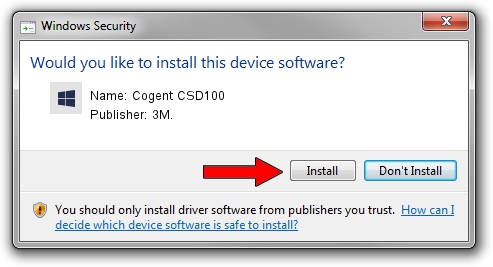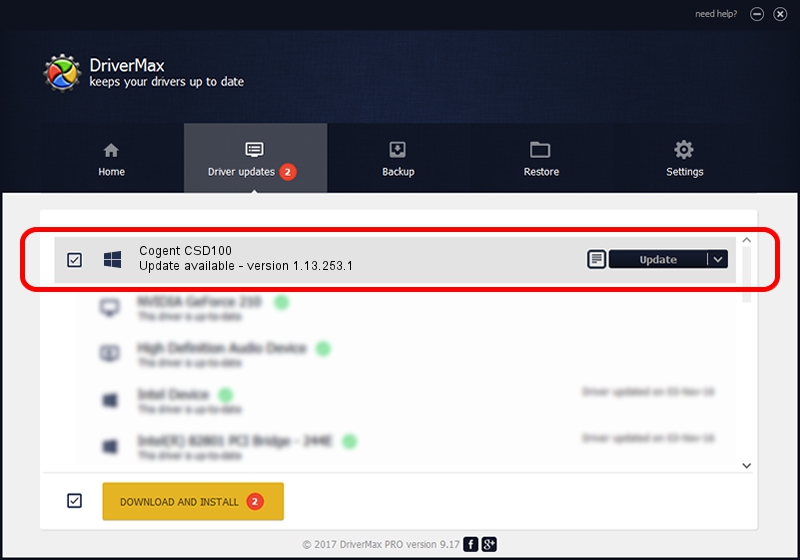Advertising seems to be blocked by your browser.
The ads help us provide this software and web site to you for free.
Please support our project by allowing our site to show ads.
3M. Cogent CSD100 driver download and installation
Cogent CSD100 is a 3MCogentDevices hardware device. This Windows driver was developed by 3M.. The hardware id of this driver is USB/VID_1E25&PID_2143.
1. How to manually install 3M. Cogent CSD100 driver
- You can download from the link below the driver installer file for the 3M. Cogent CSD100 driver. The archive contains version 1.13.253.1 dated 2013-09-13 of the driver.
- Run the driver installer file from a user account with administrative rights. If your User Access Control (UAC) is started please confirm the installation of the driver and run the setup with administrative rights.
- Follow the driver installation wizard, which will guide you; it should be quite easy to follow. The driver installation wizard will analyze your PC and will install the right driver.
- When the operation finishes restart your computer in order to use the updated driver. As you can see it was quite smple to install a Windows driver!
This driver was rated with an average of 3.3 stars by 9855 users.
2. The easy way: using DriverMax to install 3M. Cogent CSD100 driver
The advantage of using DriverMax is that it will install the driver for you in just a few seconds and it will keep each driver up to date, not just this one. How can you install a driver using DriverMax? Let's take a look!
- Open DriverMax and click on the yellow button that says ~SCAN FOR DRIVER UPDATES NOW~. Wait for DriverMax to scan and analyze each driver on your PC.
- Take a look at the list of available driver updates. Search the list until you locate the 3M. Cogent CSD100 driver. Click on Update.
- Enjoy using the updated driver! :)

Jun 20 2016 12:48PM / Written by Daniel Statescu for DriverMax
follow @DanielStatescu