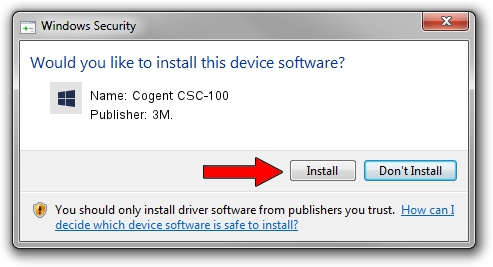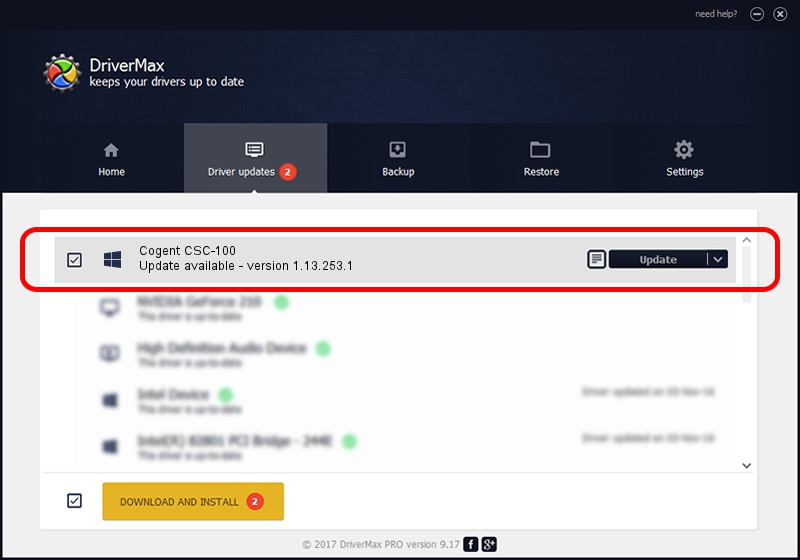Advertising seems to be blocked by your browser.
The ads help us provide this software and web site to you for free.
Please support our project by allowing our site to show ads.
Download and install 3M. Cogent CSC-100 driver
Cogent CSC-100 is a 3MCogentDevices hardware device. This driver was developed by 3M.. In order to make sure you are downloading the exact right driver the hardware id is USB/VID_1E25&PID_210B.
1. Install 3M. Cogent CSC-100 driver manually
- You can download from the link below the driver installer file for the 3M. Cogent CSC-100 driver. The archive contains version 1.13.253.1 dated 2013-09-13 of the driver.
- Start the driver installer file from a user account with the highest privileges (rights). If your UAC (User Access Control) is started please accept of the driver and run the setup with administrative rights.
- Follow the driver setup wizard, which will guide you; it should be pretty easy to follow. The driver setup wizard will analyze your computer and will install the right driver.
- When the operation finishes shutdown and restart your computer in order to use the updated driver. As you can see it was quite smple to install a Windows driver!
This driver received an average rating of 3 stars out of 9154 votes.
2. Installing the 3M. Cogent CSC-100 driver using DriverMax: the easy way
The advantage of using DriverMax is that it will setup the driver for you in just a few seconds and it will keep each driver up to date. How can you install a driver with DriverMax? Let's see!
- Start DriverMax and push on the yellow button that says ~SCAN FOR DRIVER UPDATES NOW~. Wait for DriverMax to scan and analyze each driver on your PC.
- Take a look at the list of detected driver updates. Scroll the list down until you find the 3M. Cogent CSC-100 driver. Click the Update button.
- That's all, the driver is now installed!

Jun 20 2016 12:48PM / Written by Daniel Statescu for DriverMax
follow @DanielStatescu