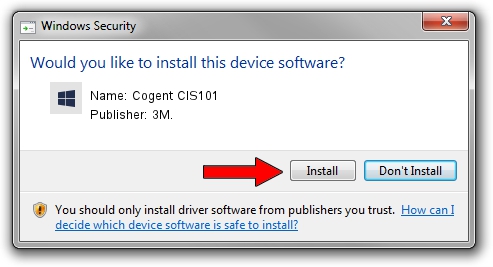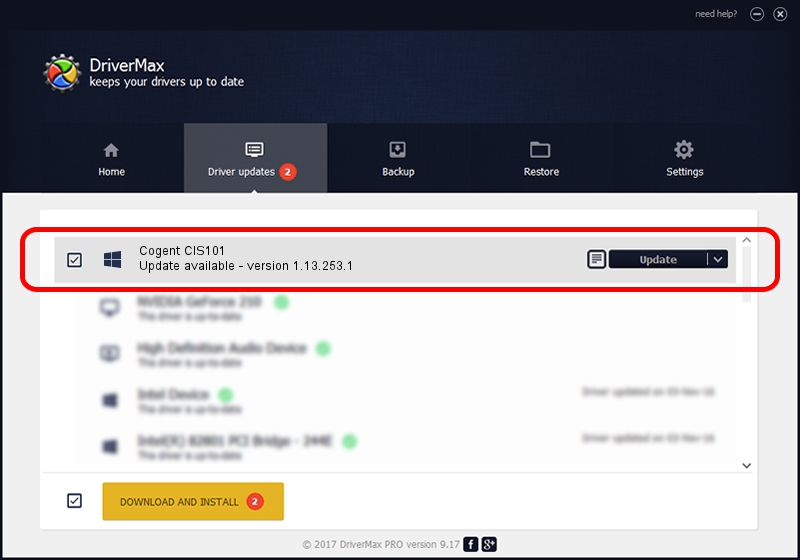Advertising seems to be blocked by your browser.
The ads help us provide this software and web site to you for free.
Please support our project by allowing our site to show ads.
3M. Cogent CIS101 how to download and install the driver
Cogent CIS101 is a 3MCogentDevices hardware device. The developer of this driver was 3M.. USB/VID_1E25&PID_2201 is the matching hardware id of this device.
1. 3M. Cogent CIS101 driver - how to install it manually
- Download the driver setup file for 3M. Cogent CIS101 driver from the location below. This download link is for the driver version 1.13.253.1 released on 2013-09-13.
- Start the driver installation file from a Windows account with administrative rights. If your User Access Control (UAC) is enabled then you will have to accept of the driver and run the setup with administrative rights.
- Go through the driver setup wizard, which should be quite straightforward. The driver setup wizard will scan your PC for compatible devices and will install the driver.
- Shutdown and restart your PC and enjoy the new driver, as you can see it was quite smple.
Driver rating 3.1 stars out of 8918 votes.
2. The easy way: using DriverMax to install 3M. Cogent CIS101 driver
The advantage of using DriverMax is that it will setup the driver for you in just a few seconds and it will keep each driver up to date. How can you install a driver with DriverMax? Let's take a look!
- Start DriverMax and click on the yellow button that says ~SCAN FOR DRIVER UPDATES NOW~. Wait for DriverMax to analyze each driver on your computer.
- Take a look at the list of available driver updates. Scroll the list down until you locate the 3M. Cogent CIS101 driver. Click the Update button.
- That's it, you installed your first driver!

Jun 20 2016 12:48PM / Written by Andreea Kartman for DriverMax
follow @DeeaKartman