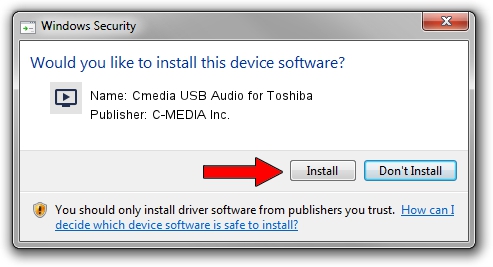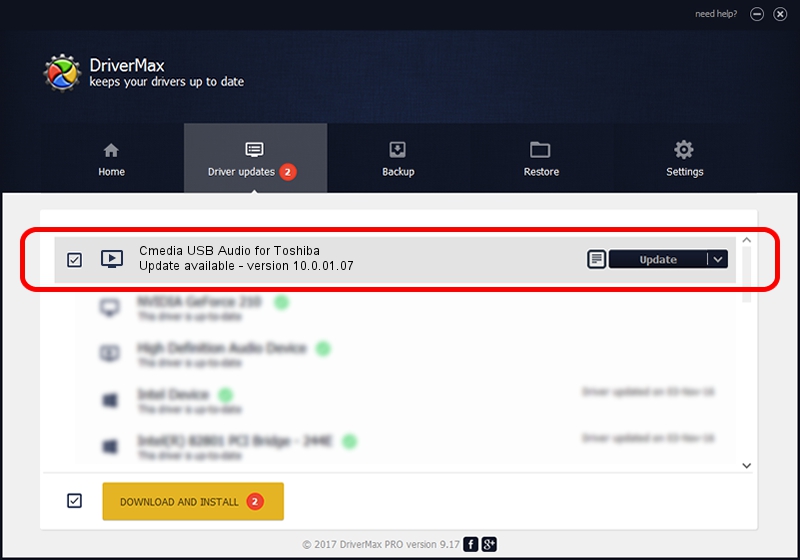Advertising seems to be blocked by your browser.
The ads help us provide this software and web site to you for free.
Please support our project by allowing our site to show ads.
Home /
Manufacturers /
C-MEDIA Inc. /
Cmedia USB Audio for Toshiba /
USB/VID_2352&PID_0418&MI_00 /
10.0.01.07 Feb 06, 2018
C-MEDIA Inc. Cmedia USB Audio for Toshiba driver download and installation
Cmedia USB Audio for Toshiba is a MEDIA device. This Windows driver was developed by C-MEDIA Inc.. The hardware id of this driver is USB/VID_2352&PID_0418&MI_00.
1. C-MEDIA Inc. Cmedia USB Audio for Toshiba driver - how to install it manually
- You can download from the link below the driver installer file for the C-MEDIA Inc. Cmedia USB Audio for Toshiba driver. The archive contains version 10.0.01.07 dated 2018-02-06 of the driver.
- Run the driver installer file from a user account with administrative rights. If your User Access Control Service (UAC) is enabled please confirm the installation of the driver and run the setup with administrative rights.
- Follow the driver setup wizard, which will guide you; it should be quite easy to follow. The driver setup wizard will scan your PC and will install the right driver.
- When the operation finishes shutdown and restart your PC in order to use the updated driver. As you can see it was quite smple to install a Windows driver!
Driver file size: 1776969 bytes (1.69 MB)
Driver rating 4.1 stars out of 49360 votes.
This driver will work for the following versions of Windows:
- This driver works on Windows 2000 64 bits
- This driver works on Windows Server 2003 64 bits
- This driver works on Windows XP 64 bits
- This driver works on Windows Vista 64 bits
- This driver works on Windows 7 64 bits
- This driver works on Windows 8 64 bits
- This driver works on Windows 8.1 64 bits
- This driver works on Windows 10 64 bits
- This driver works on Windows 11 64 bits
2. How to install C-MEDIA Inc. Cmedia USB Audio for Toshiba driver using DriverMax
The advantage of using DriverMax is that it will setup the driver for you in just a few seconds and it will keep each driver up to date, not just this one. How can you install a driver using DriverMax? Let's take a look!
- Open DriverMax and push on the yellow button named ~SCAN FOR DRIVER UPDATES NOW~. Wait for DriverMax to analyze each driver on your PC.
- Take a look at the list of driver updates. Search the list until you find the C-MEDIA Inc. Cmedia USB Audio for Toshiba driver. Click on Update.
- That's all, the driver is now installed!

Jun 29 2024 6:44PM / Written by Andreea Kartman for DriverMax
follow @DeeaKartman