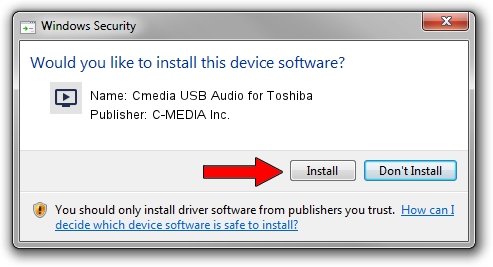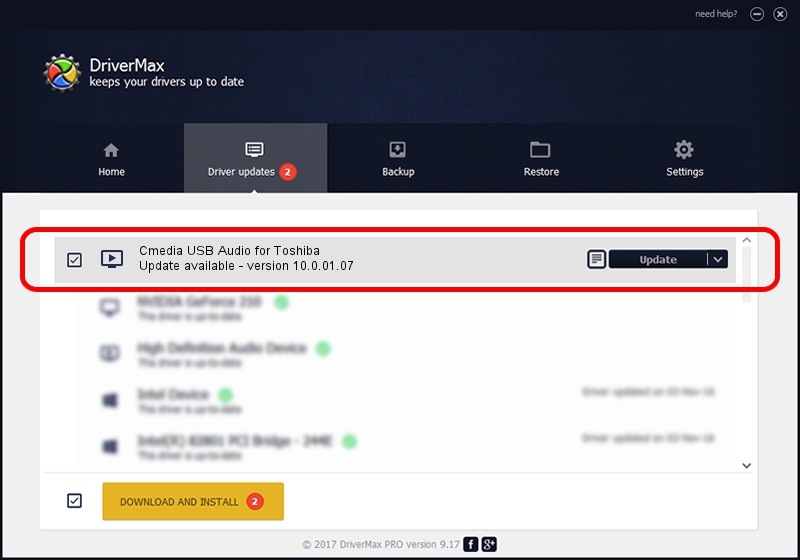Advertising seems to be blocked by your browser.
The ads help us provide this software and web site to you for free.
Please support our project by allowing our site to show ads.
Home /
Manufacturers /
C-MEDIA Inc. /
Cmedia USB Audio for Toshiba /
USB/VID_0930&PID_0414&MI_00 /
10.0.01.07 Feb 06, 2018
Download and install C-MEDIA Inc. Cmedia USB Audio for Toshiba driver
Cmedia USB Audio for Toshiba is a MEDIA hardware device. This driver was developed by C-MEDIA Inc.. USB/VID_0930&PID_0414&MI_00 is the matching hardware id of this device.
1. Install C-MEDIA Inc. Cmedia USB Audio for Toshiba driver manually
- Download the setup file for C-MEDIA Inc. Cmedia USB Audio for Toshiba driver from the location below. This download link is for the driver version 10.0.01.07 dated 2018-02-06.
- Run the driver installation file from a Windows account with the highest privileges (rights). If your User Access Control Service (UAC) is started then you will have to confirm the installation of the driver and run the setup with administrative rights.
- Follow the driver setup wizard, which should be quite straightforward. The driver setup wizard will scan your PC for compatible devices and will install the driver.
- Restart your PC and enjoy the updated driver, it is as simple as that.
Size of this driver: 1776969 bytes (1.69 MB)
Driver rating 4.9 stars out of 49351 votes.
This driver was released for the following versions of Windows:
- This driver works on Windows 2000 64 bits
- This driver works on Windows Server 2003 64 bits
- This driver works on Windows XP 64 bits
- This driver works on Windows Vista 64 bits
- This driver works on Windows 7 64 bits
- This driver works on Windows 8 64 bits
- This driver works on Windows 8.1 64 bits
- This driver works on Windows 10 64 bits
- This driver works on Windows 11 64 bits
2. How to use DriverMax to install C-MEDIA Inc. Cmedia USB Audio for Toshiba driver
The most important advantage of using DriverMax is that it will setup the driver for you in just a few seconds and it will keep each driver up to date, not just this one. How easy can you install a driver with DriverMax? Let's follow a few steps!
- Open DriverMax and press on the yellow button named ~SCAN FOR DRIVER UPDATES NOW~. Wait for DriverMax to analyze each driver on your PC.
- Take a look at the list of detected driver updates. Search the list until you locate the C-MEDIA Inc. Cmedia USB Audio for Toshiba driver. Click the Update button.
- Finished installing the driver!

Jun 29 2024 6:43PM / Written by Dan Armano for DriverMax
follow @danarm