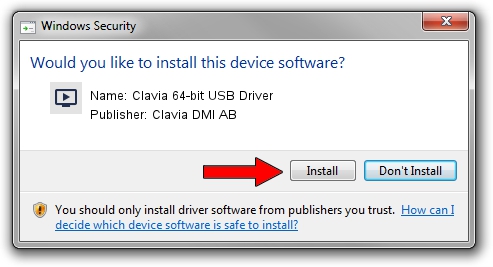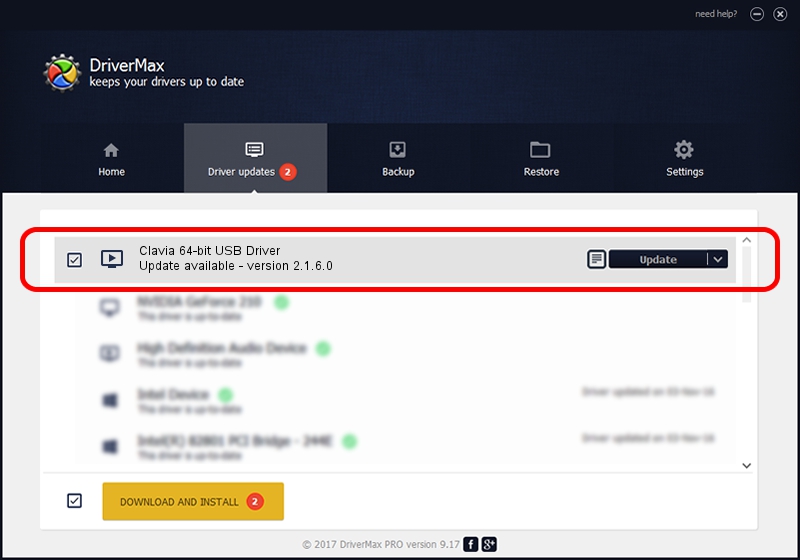Advertising seems to be blocked by your browser.
The ads help us provide this software and web site to you for free.
Please support our project by allowing our site to show ads.
Home /
Manufacturers /
Clavia DMI AB /
Clavia 64-bit USB Driver /
USB/VID_0FFC&PID_0011 /
2.1.6.0 Apr 15, 2009
Clavia DMI AB Clavia 64-bit USB Driver - two ways of downloading and installing the driver
Clavia 64-bit USB Driver is a MEDIA device. The developer of this driver was Clavia DMI AB. The hardware id of this driver is USB/VID_0FFC&PID_0011.
1. Manually install Clavia DMI AB Clavia 64-bit USB Driver driver
- You can download from the link below the driver setup file for the Clavia DMI AB Clavia 64-bit USB Driver driver. The archive contains version 2.1.6.0 dated 2009-04-15 of the driver.
- Start the driver installer file from a user account with the highest privileges (rights). If your User Access Control (UAC) is running please accept of the driver and run the setup with administrative rights.
- Go through the driver setup wizard, which will guide you; it should be quite easy to follow. The driver setup wizard will analyze your computer and will install the right driver.
- When the operation finishes shutdown and restart your computer in order to use the updated driver. As you can see it was quite smple to install a Windows driver!
This driver received an average rating of 3.1 stars out of 10619 votes.
2. Installing the Clavia DMI AB Clavia 64-bit USB Driver driver using DriverMax: the easy way
The most important advantage of using DriverMax is that it will setup the driver for you in the easiest possible way and it will keep each driver up to date, not just this one. How can you install a driver with DriverMax? Let's see!
- Start DriverMax and click on the yellow button named ~SCAN FOR DRIVER UPDATES NOW~. Wait for DriverMax to scan and analyze each driver on your PC.
- Take a look at the list of available driver updates. Scroll the list down until you locate the Clavia DMI AB Clavia 64-bit USB Driver driver. Click on Update.
- Finished installing the driver!

Aug 7 2016 8:55PM / Written by Dan Armano for DriverMax
follow @danarm