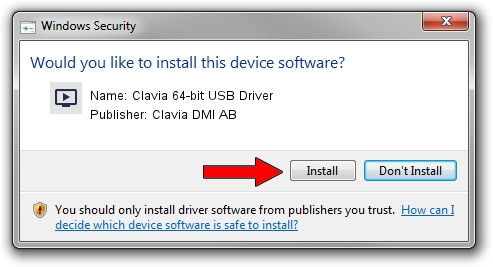Advertising seems to be blocked by your browser.
The ads help us provide this software and web site to you for free.
Please support our project by allowing our site to show ads.
Home /
Manufacturers /
Clavia DMI AB /
Clavia 64-bit USB Driver /
USB/VID_0FFC&PID_000C /
3.0.2.0 Sep 19, 2011
Driver for Clavia DMI AB Clavia 64-bit USB Driver - downloading and installing it
Clavia 64-bit USB Driver is a MEDIA device. This Windows driver was developed by Clavia DMI AB. The hardware id of this driver is USB/VID_0FFC&PID_000C; this string has to match your hardware.
1. Clavia DMI AB Clavia 64-bit USB Driver driver - how to install it manually
- Download the setup file for Clavia DMI AB Clavia 64-bit USB Driver driver from the location below. This is the download link for the driver version 3.0.2.0 dated 2011-09-19.
- Start the driver installation file from a Windows account with the highest privileges (rights). If your User Access Control Service (UAC) is started then you will have to confirm the installation of the driver and run the setup with administrative rights.
- Go through the driver installation wizard, which should be pretty straightforward. The driver installation wizard will analyze your PC for compatible devices and will install the driver.
- Shutdown and restart your PC and enjoy the new driver, as you can see it was quite smple.
This driver received an average rating of 4 stars out of 69273 votes.
2. How to use DriverMax to install Clavia DMI AB Clavia 64-bit USB Driver driver
The advantage of using DriverMax is that it will setup the driver for you in the easiest possible way and it will keep each driver up to date, not just this one. How can you install a driver with DriverMax? Let's take a look!
- Open DriverMax and press on the yellow button that says ~SCAN FOR DRIVER UPDATES NOW~. Wait for DriverMax to scan and analyze each driver on your computer.
- Take a look at the list of driver updates. Scroll the list down until you find the Clavia DMI AB Clavia 64-bit USB Driver driver. Click the Update button.
- That's it, you installed your first driver!