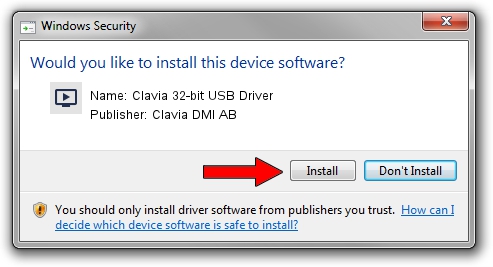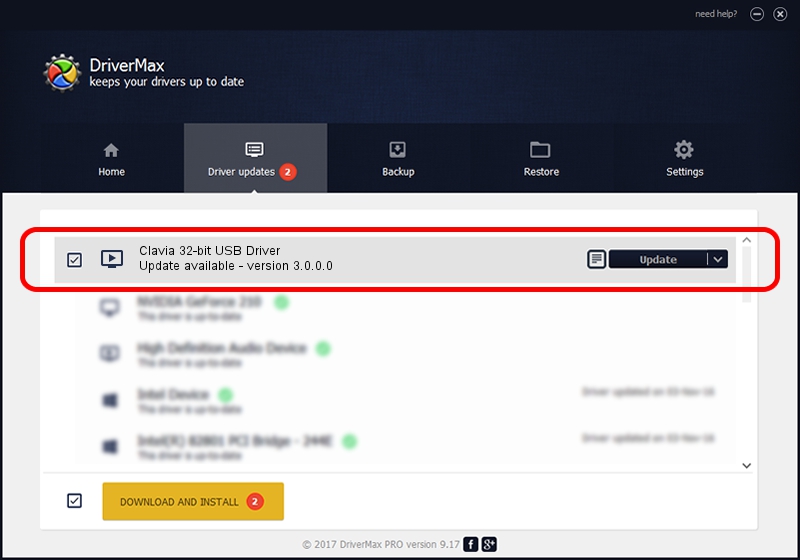Advertising seems to be blocked by your browser.
The ads help us provide this software and web site to you for free.
Please support our project by allowing our site to show ads.
Home /
Manufacturers /
Clavia DMI AB /
Clavia 32-bit USB Driver /
USB/VID_0FFC&PID_0016 /
3.0.0.0 Mar 17, 2010
Clavia DMI AB Clavia 32-bit USB Driver - two ways of downloading and installing the driver
Clavia 32-bit USB Driver is a MEDIA device. This Windows driver was developed by Clavia DMI AB. The hardware id of this driver is USB/VID_0FFC&PID_0016; this string has to match your hardware.
1. Clavia DMI AB Clavia 32-bit USB Driver driver - how to install it manually
- Download the setup file for Clavia DMI AB Clavia 32-bit USB Driver driver from the location below. This download link is for the driver version 3.0.0.0 released on 2010-03-17.
- Start the driver installation file from a Windows account with administrative rights. If your User Access Control (UAC) is running then you will have to accept of the driver and run the setup with administrative rights.
- Follow the driver installation wizard, which should be quite straightforward. The driver installation wizard will analyze your PC for compatible devices and will install the driver.
- Restart your computer and enjoy the new driver, it is as simple as that.
This driver was installed by many users and received an average rating of 3.4 stars out of 31901 votes.
2. How to install Clavia DMI AB Clavia 32-bit USB Driver driver using DriverMax
The most important advantage of using DriverMax is that it will setup the driver for you in just a few seconds and it will keep each driver up to date. How can you install a driver using DriverMax? Let's see!
- Start DriverMax and push on the yellow button named ~SCAN FOR DRIVER UPDATES NOW~. Wait for DriverMax to analyze each driver on your computer.
- Take a look at the list of available driver updates. Scroll the list down until you find the Clavia DMI AB Clavia 32-bit USB Driver driver. Click the Update button.
- Finished installing the driver!

Jul 9 2016 11:27PM / Written by Daniel Statescu for DriverMax
follow @DanielStatescu