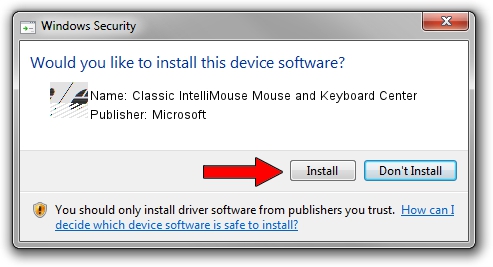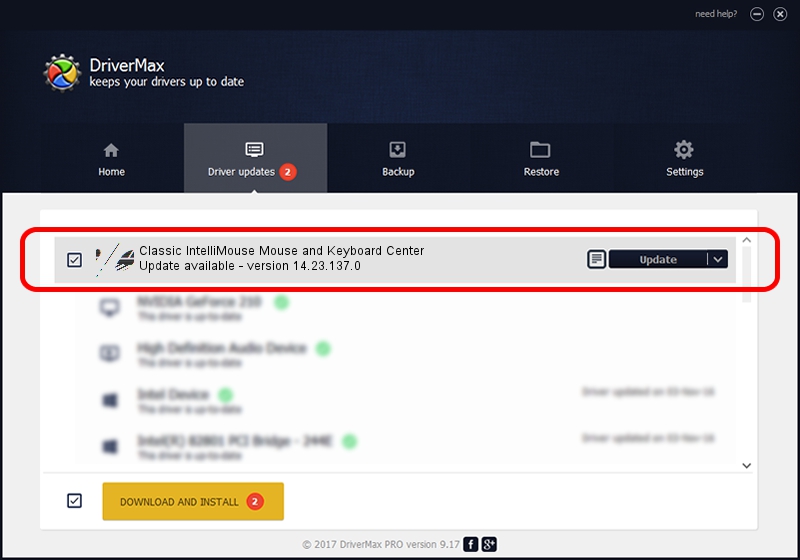Advertising seems to be blocked by your browser.
The ads help us provide this software and web site to you for free.
Please support our project by allowing our site to show ads.
Home /
Manufacturers /
Microsoft /
Classic IntelliMouse Mouse and Keyboard Center /
HID/VID_045E&PID_0823&MI_00 /
14.23.137.0 Jul 09, 2021
Driver for Microsoft Classic IntelliMouse Mouse and Keyboard Center - downloading and installing it
Classic IntelliMouse Mouse and Keyboard Center is a Mouse hardware device. This driver was developed by Microsoft. The hardware id of this driver is HID/VID_045E&PID_0823&MI_00.
1. How to manually install Microsoft Classic IntelliMouse Mouse and Keyboard Center driver
- You can download from the link below the driver installer file for the Microsoft Classic IntelliMouse Mouse and Keyboard Center driver. The archive contains version 14.23.137.0 dated 2021-07-09 of the driver.
- Run the driver installer file from a user account with administrative rights. If your User Access Control (UAC) is running please confirm the installation of the driver and run the setup with administrative rights.
- Follow the driver setup wizard, which will guide you; it should be pretty easy to follow. The driver setup wizard will scan your PC and will install the right driver.
- When the operation finishes restart your PC in order to use the updated driver. As you can see it was quite smple to install a Windows driver!
This driver was installed by many users and received an average rating of 3.7 stars out of 41031 votes.
2. Installing the Microsoft Classic IntelliMouse Mouse and Keyboard Center driver using DriverMax: the easy way
The advantage of using DriverMax is that it will setup the driver for you in the easiest possible way and it will keep each driver up to date. How can you install a driver using DriverMax? Let's follow a few steps!
- Start DriverMax and push on the yellow button that says ~SCAN FOR DRIVER UPDATES NOW~. Wait for DriverMax to scan and analyze each driver on your PC.
- Take a look at the list of detected driver updates. Scroll the list down until you find the Microsoft Classic IntelliMouse Mouse and Keyboard Center driver. Click on Update.
- Finished installing the driver!

Aug 12 2024 12:04AM / Written by Dan Armano for DriverMax
follow @danarm