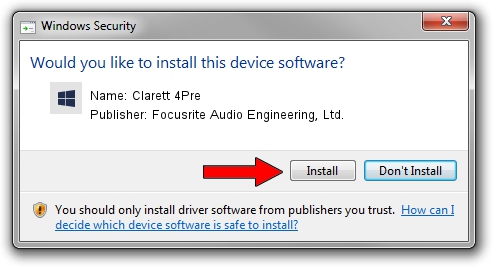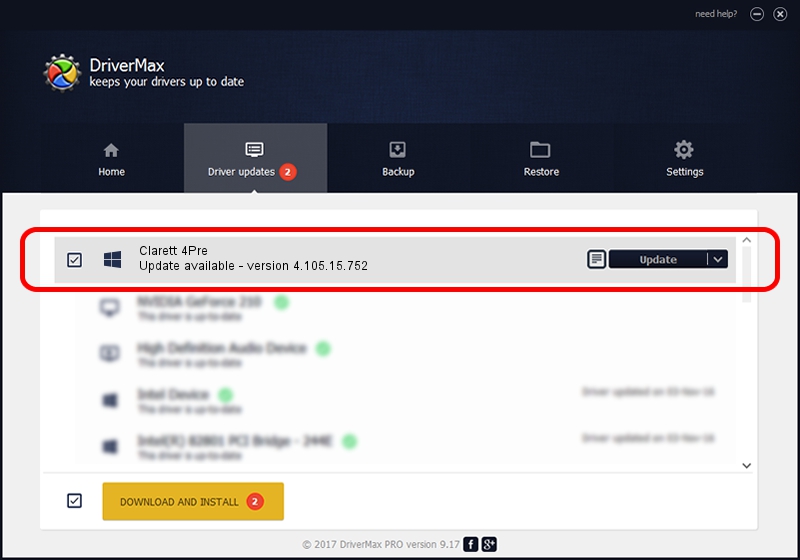Advertising seems to be blocked by your browser.
The ads help us provide this software and web site to you for free.
Please support our project by allowing our site to show ads.
Home /
Manufacturers /
Focusrite Audio Engineering, Ltd. /
Clarett 4Pre /
USB/VID_1235&PID_820B /
4.105.15.752 Dec 21, 2022
Driver for Focusrite Audio Engineering, Ltd. Clarett 4Pre - downloading and installing it
Clarett 4Pre is a Focusrite Audio device. This Windows driver was developed by Focusrite Audio Engineering, Ltd.. The hardware id of this driver is USB/VID_1235&PID_820B; this string has to match your hardware.
1. Focusrite Audio Engineering, Ltd. Clarett 4Pre - install the driver manually
- Download the setup file for Focusrite Audio Engineering, Ltd. Clarett 4Pre driver from the location below. This is the download link for the driver version 4.105.15.752 released on 2022-12-21.
- Run the driver setup file from a Windows account with administrative rights. If your User Access Control Service (UAC) is running then you will have to accept of the driver and run the setup with administrative rights.
- Follow the driver setup wizard, which should be pretty easy to follow. The driver setup wizard will analyze your PC for compatible devices and will install the driver.
- Shutdown and restart your computer and enjoy the fresh driver, as you can see it was quite smple.
Driver rating 3.2 stars out of 2643 votes.
2. Installing the Focusrite Audio Engineering, Ltd. Clarett 4Pre driver using DriverMax: the easy way
The most important advantage of using DriverMax is that it will setup the driver for you in the easiest possible way and it will keep each driver up to date. How can you install a driver with DriverMax? Let's see!
- Start DriverMax and press on the yellow button named ~SCAN FOR DRIVER UPDATES NOW~. Wait for DriverMax to analyze each driver on your computer.
- Take a look at the list of detected driver updates. Search the list until you find the Focusrite Audio Engineering, Ltd. Clarett 4Pre driver. Click the Update button.
- Finished installing the driver!

Aug 31 2024 4:32PM / Written by Dan Armano for DriverMax
follow @danarm