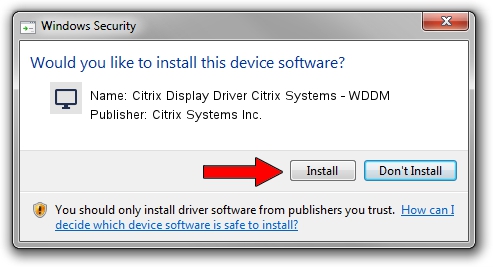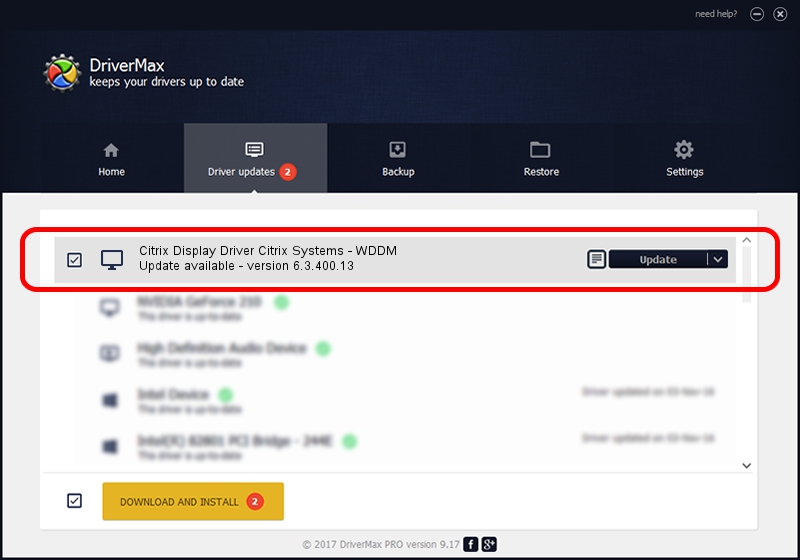Advertising seems to be blocked by your browser.
The ads help us provide this software and web site to you for free.
Please support our project by allowing our site to show ads.
Home /
Manufacturers /
Citrix Systems Inc. /
Citrix Display Driver Citrix Systems - WDDM /
PCI/VEN_5853&DEV_1001&SUBSYS_00000001&REV_00 /
6.3.400.13 Nov 26, 2013
Download and install Citrix Systems Inc. Citrix Display Driver Citrix Systems - WDDM driver
Citrix Display Driver Citrix Systems - WDDM is a Display Adapters device. The developer of this driver was Citrix Systems Inc.. The hardware id of this driver is PCI/VEN_5853&DEV_1001&SUBSYS_00000001&REV_00; this string has to match your hardware.
1. How to manually install Citrix Systems Inc. Citrix Display Driver Citrix Systems - WDDM driver
- You can download from the link below the driver installer file for the Citrix Systems Inc. Citrix Display Driver Citrix Systems - WDDM driver. The archive contains version 6.3.400.13 dated 2013-11-26 of the driver.
- Run the driver installer file from a user account with administrative rights. If your UAC (User Access Control) is enabled please confirm the installation of the driver and run the setup with administrative rights.
- Go through the driver installation wizard, which will guide you; it should be pretty easy to follow. The driver installation wizard will analyze your computer and will install the right driver.
- When the operation finishes restart your PC in order to use the updated driver. It is as simple as that to install a Windows driver!
Download size of the driver: 919424 bytes (897.88 KB)
This driver was rated with an average of 4.3 stars by 67352 users.
This driver is compatible with the following versions of Windows:
- This driver works on Windows 2000 64 bits
- This driver works on Windows Server 2003 64 bits
- This driver works on Windows XP 64 bits
- This driver works on Windows Vista 64 bits
- This driver works on Windows 7 64 bits
- This driver works on Windows 8 64 bits
- This driver works on Windows 8.1 64 bits
- This driver works on Windows 10 64 bits
- This driver works on Windows 11 64 bits
2. How to use DriverMax to install Citrix Systems Inc. Citrix Display Driver Citrix Systems - WDDM driver
The advantage of using DriverMax is that it will install the driver for you in just a few seconds and it will keep each driver up to date, not just this one. How can you install a driver with DriverMax? Let's take a look!
- Start DriverMax and push on the yellow button that says ~SCAN FOR DRIVER UPDATES NOW~. Wait for DriverMax to analyze each driver on your computer.
- Take a look at the list of available driver updates. Search the list until you locate the Citrix Systems Inc. Citrix Display Driver Citrix Systems - WDDM driver. Click on Update.
- That's all, the driver is now installed!

Jun 20 2016 12:48PM / Written by Dan Armano for DriverMax
follow @danarm