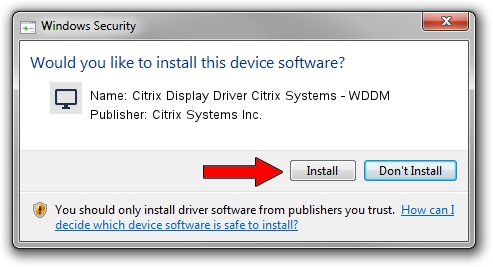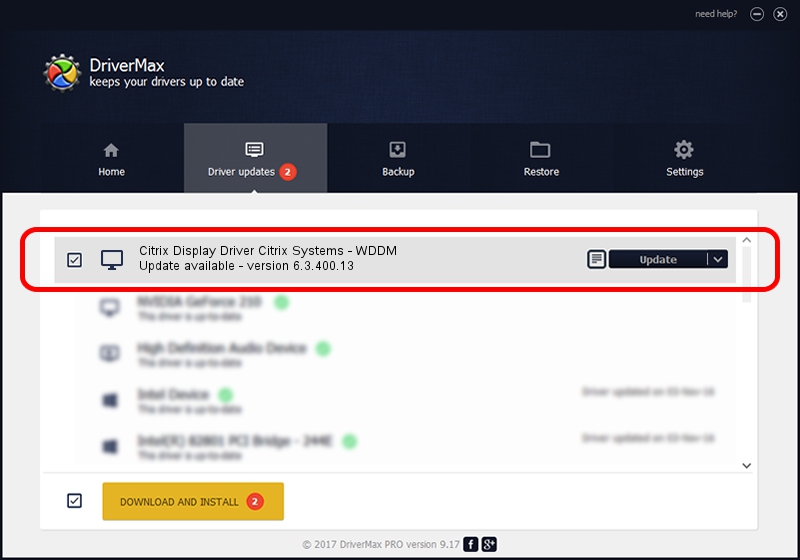Advertising seems to be blocked by your browser.
The ads help us provide this software and web site to you for free.
Please support our project by allowing our site to show ads.
Home /
Manufacturers /
Citrix Systems Inc. /
Citrix Display Driver Citrix Systems - WDDM /
PCI/VEN_1013&DEV_00B8 /
6.3.400.13 Nov 26, 2013
Download and install Citrix Systems Inc. Citrix Display Driver Citrix Systems - WDDM driver
Citrix Display Driver Citrix Systems - WDDM is a Display Adapters device. The developer of this driver was Citrix Systems Inc.. In order to make sure you are downloading the exact right driver the hardware id is PCI/VEN_1013&DEV_00B8.
1. Citrix Systems Inc. Citrix Display Driver Citrix Systems - WDDM driver - how to install it manually
- Download the setup file for Citrix Systems Inc. Citrix Display Driver Citrix Systems - WDDM driver from the location below. This is the download link for the driver version 6.3.400.13 released on 2013-11-26.
- Run the driver installation file from a Windows account with administrative rights. If your User Access Control (UAC) is started then you will have to confirm the installation of the driver and run the setup with administrative rights.
- Follow the driver installation wizard, which should be quite easy to follow. The driver installation wizard will analyze your PC for compatible devices and will install the driver.
- Restart your computer and enjoy the fresh driver, as you can see it was quite smple.
This driver was installed by many users and received an average rating of 3.2 stars out of 45901 votes.
2. How to install Citrix Systems Inc. Citrix Display Driver Citrix Systems - WDDM driver using DriverMax
The advantage of using DriverMax is that it will install the driver for you in the easiest possible way and it will keep each driver up to date. How can you install a driver with DriverMax? Let's see!
- Open DriverMax and push on the yellow button that says ~SCAN FOR DRIVER UPDATES NOW~. Wait for DriverMax to scan and analyze each driver on your computer.
- Take a look at the list of driver updates. Scroll the list down until you find the Citrix Systems Inc. Citrix Display Driver Citrix Systems - WDDM driver. Click the Update button.
- That's all, the driver is now installed!

Jun 20 2016 12:48PM / Written by Daniel Statescu for DriverMax
follow @DanielStatescu