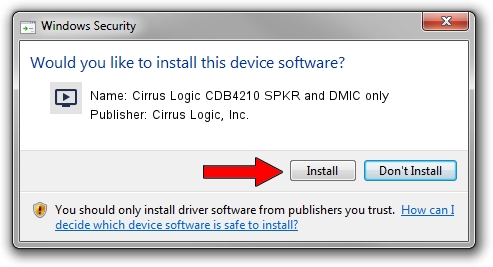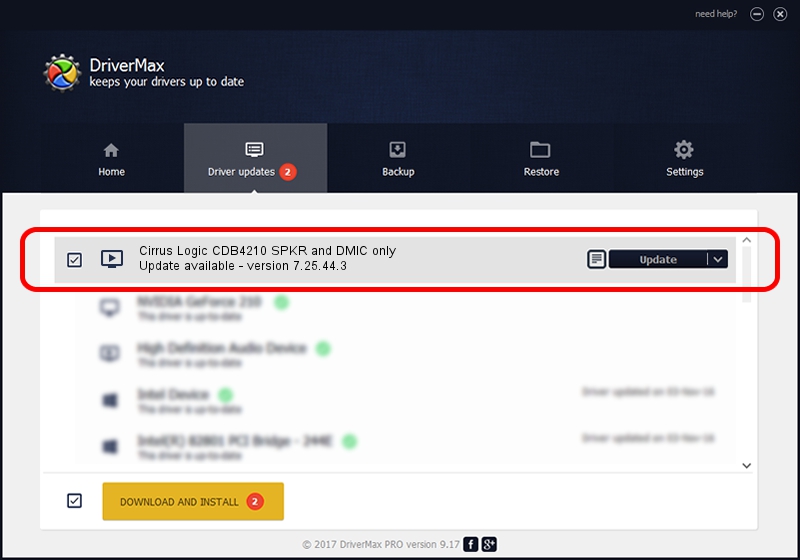Advertising seems to be blocked by your browser.
The ads help us provide this software and web site to you for free.
Please support our project by allowing our site to show ads.
Home /
Manufacturers /
Cirrus Logic, Inc. /
Cirrus Logic CDB4210 SPKR and DMIC only /
HDAUDIO/FUNC_01&VEN_1013&DEV_4210&SUBSYS_10134210&REV_1001 /
7.25.44.3 Aug 01, 2012
Cirrus Logic, Inc. Cirrus Logic CDB4210 SPKR and DMIC only driver download and installation
Cirrus Logic CDB4210 SPKR and DMIC only is a MEDIA device. This driver was developed by Cirrus Logic, Inc.. The hardware id of this driver is HDAUDIO/FUNC_01&VEN_1013&DEV_4210&SUBSYS_10134210&REV_1001; this string has to match your hardware.
1. How to manually install Cirrus Logic, Inc. Cirrus Logic CDB4210 SPKR and DMIC only driver
- Download the driver setup file for Cirrus Logic, Inc. Cirrus Logic CDB4210 SPKR and DMIC only driver from the location below. This download link is for the driver version 7.25.44.3 dated 2012-08-01.
- Run the driver installation file from a Windows account with the highest privileges (rights). If your User Access Control Service (UAC) is started then you will have to confirm the installation of the driver and run the setup with administrative rights.
- Follow the driver installation wizard, which should be pretty straightforward. The driver installation wizard will scan your PC for compatible devices and will install the driver.
- Shutdown and restart your computer and enjoy the new driver, as you can see it was quite smple.
The file size of this driver is 1651346 bytes (1.57 MB)
This driver received an average rating of 4.8 stars out of 95658 votes.
This driver was released for the following versions of Windows:
- This driver works on Windows 7 64 bits
- This driver works on Windows 8 64 bits
- This driver works on Windows 8.1 64 bits
- This driver works on Windows 10 64 bits
- This driver works on Windows 11 64 bits
2. The easy way: using DriverMax to install Cirrus Logic, Inc. Cirrus Logic CDB4210 SPKR and DMIC only driver
The most important advantage of using DriverMax is that it will setup the driver for you in just a few seconds and it will keep each driver up to date, not just this one. How can you install a driver using DriverMax? Let's take a look!
- Open DriverMax and press on the yellow button that says ~SCAN FOR DRIVER UPDATES NOW~. Wait for DriverMax to analyze each driver on your computer.
- Take a look at the list of driver updates. Search the list until you locate the Cirrus Logic, Inc. Cirrus Logic CDB4210 SPKR and DMIC only driver. Click the Update button.
- That's all, the driver is now installed!