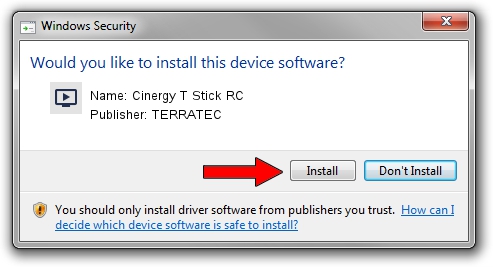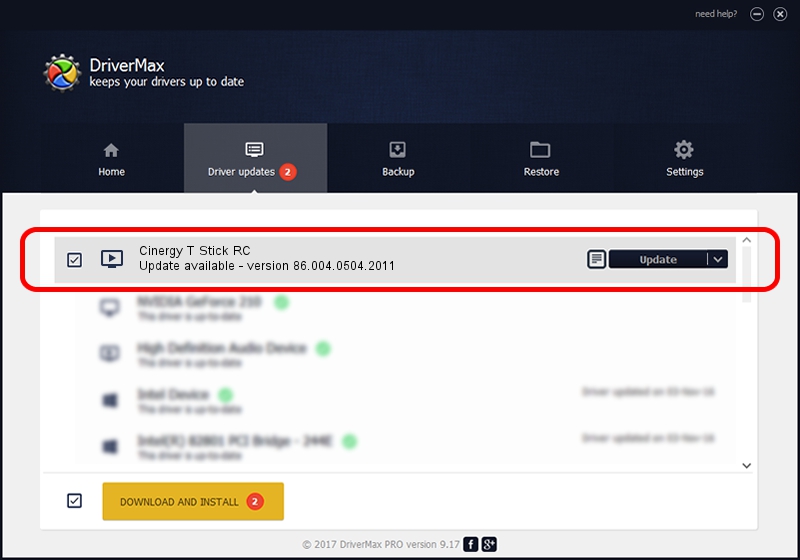Advertising seems to be blocked by your browser.
The ads help us provide this software and web site to you for free.
Please support our project by allowing our site to show ads.
Home /
Manufacturers /
TERRATEC /
Cinergy T Stick RC /
USB/VID_0BDA&PID_2832 /
86.004.0504.2011 Dec 23, 2011
TERRATEC Cinergy T Stick RC driver download and installation
Cinergy T Stick RC is a MEDIA device. This Windows driver was developed by TERRATEC. USB/VID_0BDA&PID_2832 is the matching hardware id of this device.
1. How to manually install TERRATEC Cinergy T Stick RC driver
- You can download from the link below the driver setup file for the TERRATEC Cinergy T Stick RC driver. The archive contains version 86.004.0504.2011 released on 2011-12-23 of the driver.
- Run the driver installer file from a user account with the highest privileges (rights). If your UAC (User Access Control) is enabled please accept of the driver and run the setup with administrative rights.
- Go through the driver installation wizard, which will guide you; it should be quite easy to follow. The driver installation wizard will analyze your PC and will install the right driver.
- When the operation finishes restart your PC in order to use the updated driver. As you can see it was quite smple to install a Windows driver!
File size of the driver: 134330 bytes (131.18 KB)
This driver received an average rating of 4.8 stars out of 57482 votes.
This driver was released for the following versions of Windows:
- This driver works on Windows 2000 64 bits
- This driver works on Windows Server 2003 64 bits
- This driver works on Windows XP 64 bits
- This driver works on Windows Vista 64 bits
- This driver works on Windows 7 64 bits
- This driver works on Windows 8 64 bits
- This driver works on Windows 8.1 64 bits
- This driver works on Windows 10 64 bits
- This driver works on Windows 11 64 bits
2. Installing the TERRATEC Cinergy T Stick RC driver using DriverMax: the easy way
The most important advantage of using DriverMax is that it will install the driver for you in just a few seconds and it will keep each driver up to date. How can you install a driver with DriverMax? Let's take a look!
- Start DriverMax and click on the yellow button named ~SCAN FOR DRIVER UPDATES NOW~. Wait for DriverMax to analyze each driver on your computer.
- Take a look at the list of available driver updates. Scroll the list down until you find the TERRATEC Cinergy T Stick RC driver. Click on Update.
- That's it, you installed your first driver!

Jul 8 2016 8:36AM / Written by Dan Armano for DriverMax
follow @danarm