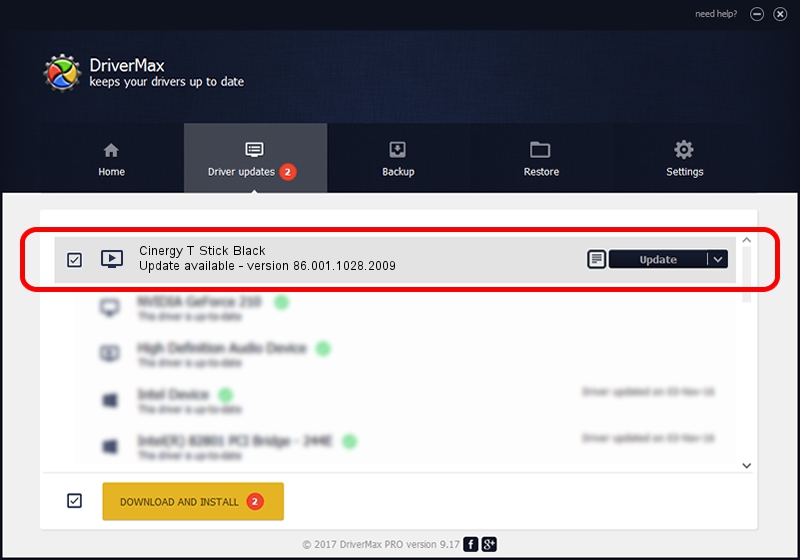Advertising seems to be blocked by your browser.
The ads help us provide this software and web site to you for free.
Please support our project by allowing our site to show ads.
Home /
Manufacturers /
TerraTec /
Cinergy T Stick Black /
USB/VID_0CCD&PID_00A9&MI_00 /
86.001.1028.2009 Oct 28, 2009
TerraTec Cinergy T Stick Black how to download and install the driver
Cinergy T Stick Black is a MEDIA device. The Windows version of this driver was developed by TerraTec. The hardware id of this driver is USB/VID_0CCD&PID_00A9&MI_00.
1. TerraTec Cinergy T Stick Black - install the driver manually
- Download the setup file for TerraTec Cinergy T Stick Black driver from the link below. This download link is for the driver version 86.001.1028.2009 released on 2009-10-28.
- Start the driver installation file from a Windows account with administrative rights. If your UAC (User Access Control) is started then you will have to confirm the installation of the driver and run the setup with administrative rights.
- Follow the driver setup wizard, which should be quite straightforward. The driver setup wizard will scan your PC for compatible devices and will install the driver.
- Shutdown and restart your PC and enjoy the new driver, as you can see it was quite smple.
The file size of this driver is 73981 bytes (72.25 KB)
This driver was rated with an average of 4.5 stars by 3752 users.
This driver will work for the following versions of Windows:
- This driver works on Windows 2000 32 bits
- This driver works on Windows Server 2003 32 bits
- This driver works on Windows XP 32 bits
- This driver works on Windows Vista 32 bits
- This driver works on Windows 7 32 bits
- This driver works on Windows 8 32 bits
- This driver works on Windows 8.1 32 bits
- This driver works on Windows 10 32 bits
- This driver works on Windows 11 32 bits
2. Using DriverMax to install TerraTec Cinergy T Stick Black driver
The advantage of using DriverMax is that it will setup the driver for you in just a few seconds and it will keep each driver up to date. How can you install a driver using DriverMax? Let's take a look!
- Open DriverMax and click on the yellow button named ~SCAN FOR DRIVER UPDATES NOW~. Wait for DriverMax to analyze each driver on your computer.
- Take a look at the list of available driver updates. Scroll the list down until you locate the TerraTec Cinergy T Stick Black driver. Click the Update button.
- That's all, the driver is now installed!

Jul 26 2016 6:29AM / Written by Andreea Kartman for DriverMax
follow @DeeaKartman