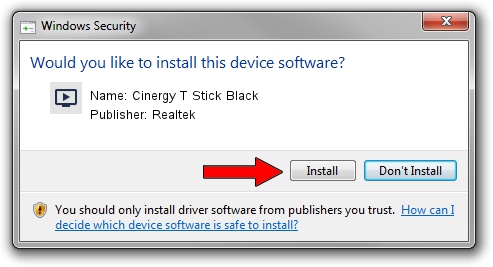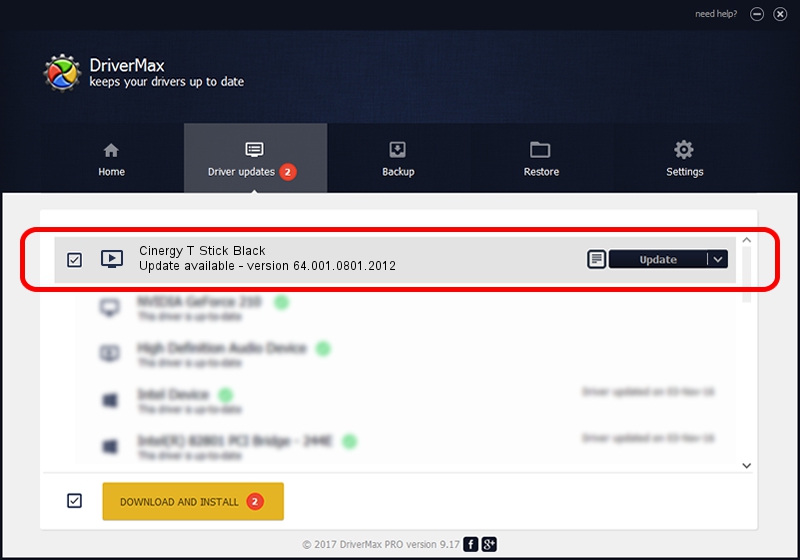Advertising seems to be blocked by your browser.
The ads help us provide this software and web site to you for free.
Please support our project by allowing our site to show ads.
Home /
Manufacturers /
Realtek /
Cinergy T Stick Black /
USB/VID_0CCD&PID_00A9&MI_00 /
64.001.0801.2012 Aug 01, 2012
Realtek Cinergy T Stick Black how to download and install the driver
Cinergy T Stick Black is a MEDIA hardware device. This driver was developed by Realtek. The hardware id of this driver is USB/VID_0CCD&PID_00A9&MI_00.
1. Realtek Cinergy T Stick Black driver - how to install it manually
- You can download from the link below the driver installer file for the Realtek Cinergy T Stick Black driver. The archive contains version 64.001.0801.2012 dated 2012-08-01 of the driver.
- Run the driver installer file from a user account with the highest privileges (rights). If your User Access Control Service (UAC) is started please confirm the installation of the driver and run the setup with administrative rights.
- Go through the driver installation wizard, which will guide you; it should be pretty easy to follow. The driver installation wizard will scan your PC and will install the right driver.
- When the operation finishes shutdown and restart your computer in order to use the updated driver. It is as simple as that to install a Windows driver!
The file size of this driver is 141438 bytes (138.12 KB)
This driver was rated with an average of 4.9 stars by 48433 users.
This driver was released for the following versions of Windows:
- This driver works on Windows 2000 64 bits
- This driver works on Windows Server 2003 64 bits
- This driver works on Windows XP 64 bits
- This driver works on Windows Vista 64 bits
- This driver works on Windows 7 64 bits
- This driver works on Windows 8 64 bits
- This driver works on Windows 8.1 64 bits
- This driver works on Windows 10 64 bits
- This driver works on Windows 11 64 bits
2. Using DriverMax to install Realtek Cinergy T Stick Black driver
The advantage of using DriverMax is that it will setup the driver for you in just a few seconds and it will keep each driver up to date. How can you install a driver with DriverMax? Let's follow a few steps!
- Open DriverMax and click on the yellow button that says ~SCAN FOR DRIVER UPDATES NOW~. Wait for DriverMax to scan and analyze each driver on your PC.
- Take a look at the list of available driver updates. Search the list until you find the Realtek Cinergy T Stick Black driver. Click on Update.
- Enjoy using the updated driver! :)

Jul 29 2016 12:27PM / Written by Daniel Statescu for DriverMax
follow @DanielStatescu