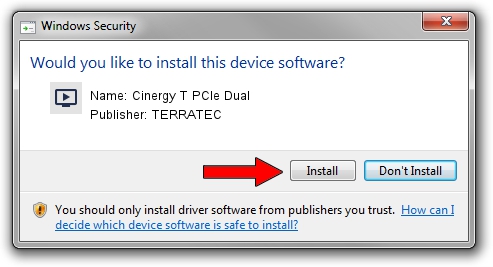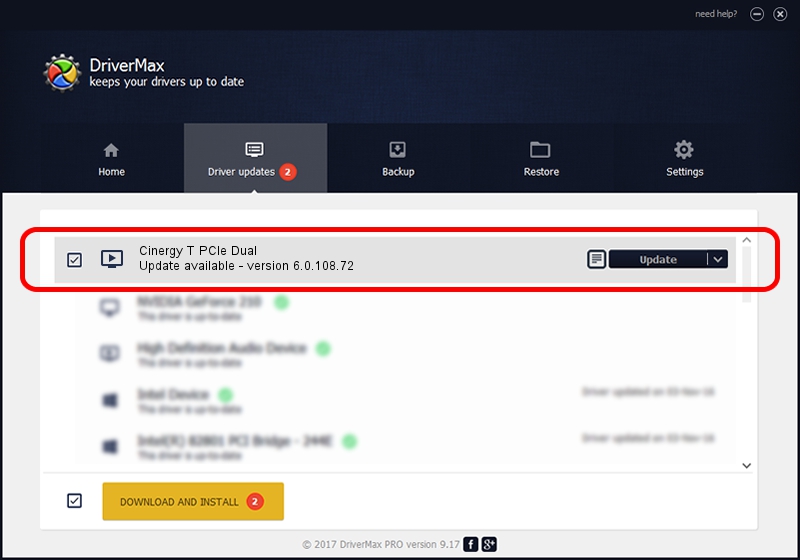Advertising seems to be blocked by your browser.
The ads help us provide this software and web site to you for free.
Please support our project by allowing our site to show ads.
Home /
Manufacturers /
TERRATEC /
Cinergy T PCIe Dual /
PCI/VEN_14F1&DEV_8852&SUBSYS_117E153B /
6.0.108.72 Dec 16, 2010
TERRATEC Cinergy T PCIe Dual how to download and install the driver
Cinergy T PCIe Dual is a MEDIA device. The Windows version of this driver was developed by TERRATEC. The hardware id of this driver is PCI/VEN_14F1&DEV_8852&SUBSYS_117E153B.
1. TERRATEC Cinergy T PCIe Dual - install the driver manually
- You can download from the link below the driver setup file for the TERRATEC Cinergy T PCIe Dual driver. The archive contains version 6.0.108.72 released on 2010-12-16 of the driver.
- Run the driver installer file from a user account with the highest privileges (rights). If your User Access Control (UAC) is started please accept of the driver and run the setup with administrative rights.
- Follow the driver setup wizard, which will guide you; it should be quite easy to follow. The driver setup wizard will scan your PC and will install the right driver.
- When the operation finishes shutdown and restart your PC in order to use the updated driver. As you can see it was quite smple to install a Windows driver!
Driver file size: 796894 bytes (778.22 KB)
This driver was installed by many users and received an average rating of 4.7 stars out of 45385 votes.
This driver was released for the following versions of Windows:
- This driver works on Windows 2000 64 bits
- This driver works on Windows Server 2003 64 bits
- This driver works on Windows XP 64 bits
- This driver works on Windows Vista 64 bits
- This driver works on Windows 7 64 bits
- This driver works on Windows 8 64 bits
- This driver works on Windows 8.1 64 bits
- This driver works on Windows 10 64 bits
- This driver works on Windows 11 64 bits
2. The easy way: using DriverMax to install TERRATEC Cinergy T PCIe Dual driver
The advantage of using DriverMax is that it will install the driver for you in just a few seconds and it will keep each driver up to date, not just this one. How can you install a driver with DriverMax? Let's see!
- Start DriverMax and push on the yellow button named ~SCAN FOR DRIVER UPDATES NOW~. Wait for DriverMax to scan and analyze each driver on your computer.
- Take a look at the list of driver updates. Search the list until you find the TERRATEC Cinergy T PCIe Dual driver. Click the Update button.
- Enjoy using the updated driver! :)

Jul 19 2016 1:48AM / Written by Daniel Statescu for DriverMax
follow @DanielStatescu