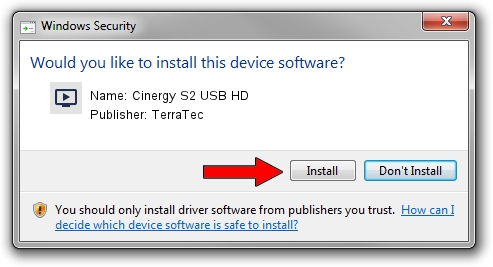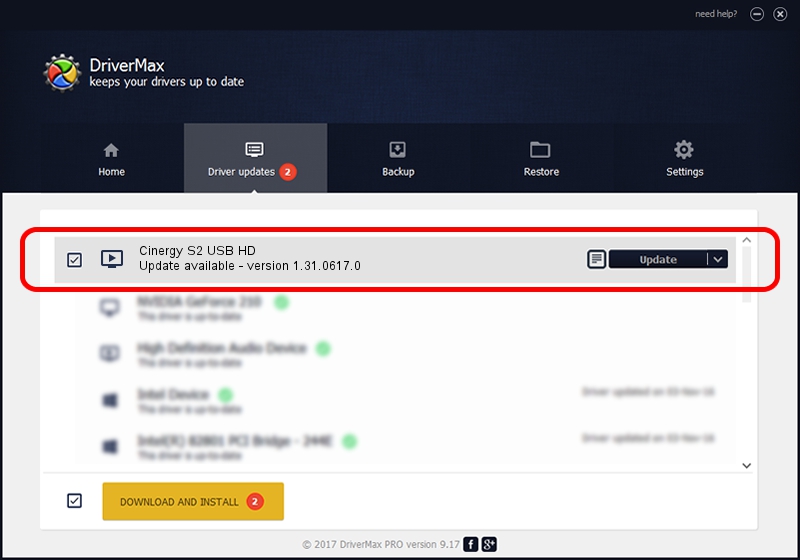Advertising seems to be blocked by your browser.
The ads help us provide this software and web site to you for free.
Please support our project by allowing our site to show ads.
Home /
Manufacturers /
TerraTec /
Cinergy S2 USB HD /
USB/VID_1F4D&PID_3000 /
1.31.0617.0 Feb 19, 2010
Download and install TerraTec Cinergy S2 USB HD driver
Cinergy S2 USB HD is a MEDIA hardware device. The Windows version of this driver was developed by TerraTec. In order to make sure you are downloading the exact right driver the hardware id is USB/VID_1F4D&PID_3000.
1. How to manually install TerraTec Cinergy S2 USB HD driver
- Download the setup file for TerraTec Cinergy S2 USB HD driver from the location below. This download link is for the driver version 1.31.0617.0 dated 2010-02-19.
- Start the driver installation file from a Windows account with administrative rights. If your User Access Control (UAC) is running then you will have to confirm the installation of the driver and run the setup with administrative rights.
- Follow the driver setup wizard, which should be quite straightforward. The driver setup wizard will analyze your PC for compatible devices and will install the driver.
- Restart your computer and enjoy the updated driver, it is as simple as that.
The file size of this driver is 253605 bytes (247.66 KB)
This driver was installed by many users and received an average rating of 3.9 stars out of 31741 votes.
This driver is fully compatible with the following versions of Windows:
- This driver works on Windows 2000 32 bits
- This driver works on Windows Server 2003 32 bits
- This driver works on Windows XP 32 bits
- This driver works on Windows Vista 32 bits
- This driver works on Windows 7 32 bits
- This driver works on Windows 8 32 bits
- This driver works on Windows 8.1 32 bits
- This driver works on Windows 10 32 bits
- This driver works on Windows 11 32 bits
2. Using DriverMax to install TerraTec Cinergy S2 USB HD driver
The advantage of using DriverMax is that it will install the driver for you in the easiest possible way and it will keep each driver up to date, not just this one. How can you install a driver using DriverMax? Let's see!
- Open DriverMax and press on the yellow button named ~SCAN FOR DRIVER UPDATES NOW~. Wait for DriverMax to analyze each driver on your computer.
- Take a look at the list of detected driver updates. Search the list until you locate the TerraTec Cinergy S2 USB HD driver. Click the Update button.
- That's it, you installed your first driver!

Aug 9 2016 11:28PM / Written by Andreea Kartman for DriverMax
follow @DeeaKartman