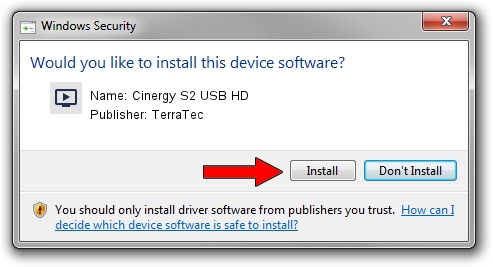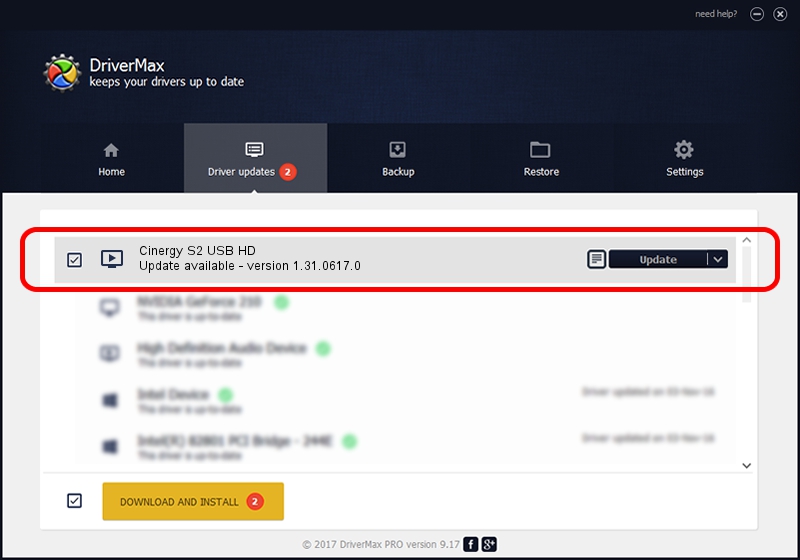Advertising seems to be blocked by your browser.
The ads help us provide this software and web site to you for free.
Please support our project by allowing our site to show ads.
Home /
Manufacturers /
TerraTec /
Cinergy S2 USB HD /
USB/VID_0CCD&PID_00A8 /
1.31.0617.0 Feb 19, 2010
Driver for TerraTec Cinergy S2 USB HD - downloading and installing it
Cinergy S2 USB HD is a MEDIA device. This Windows driver was developed by TerraTec. The hardware id of this driver is USB/VID_0CCD&PID_00A8.
1. TerraTec Cinergy S2 USB HD driver - how to install it manually
- You can download from the link below the driver installer file for the TerraTec Cinergy S2 USB HD driver. The archive contains version 1.31.0617.0 dated 2010-02-19 of the driver.
- Run the driver installer file from a user account with the highest privileges (rights). If your User Access Control (UAC) is started please accept of the driver and run the setup with administrative rights.
- Follow the driver installation wizard, which will guide you; it should be quite easy to follow. The driver installation wizard will analyze your computer and will install the right driver.
- When the operation finishes restart your computer in order to use the updated driver. It is as simple as that to install a Windows driver!
File size of the driver: 253605 bytes (247.66 KB)
This driver received an average rating of 3.4 stars out of 30191 votes.
This driver was released for the following versions of Windows:
- This driver works on Windows 2000 32 bits
- This driver works on Windows Server 2003 32 bits
- This driver works on Windows XP 32 bits
- This driver works on Windows Vista 32 bits
- This driver works on Windows 7 32 bits
- This driver works on Windows 8 32 bits
- This driver works on Windows 8.1 32 bits
- This driver works on Windows 10 32 bits
- This driver works on Windows 11 32 bits
2. How to use DriverMax to install TerraTec Cinergy S2 USB HD driver
The most important advantage of using DriverMax is that it will install the driver for you in the easiest possible way and it will keep each driver up to date. How easy can you install a driver using DriverMax? Let's see!
- Open DriverMax and press on the yellow button that says ~SCAN FOR DRIVER UPDATES NOW~. Wait for DriverMax to analyze each driver on your computer.
- Take a look at the list of driver updates. Scroll the list down until you find the TerraTec Cinergy S2 USB HD driver. Click the Update button.
- Enjoy using the updated driver! :)

Aug 9 2016 11:29PM / Written by Andreea Kartman for DriverMax
follow @DeeaKartman