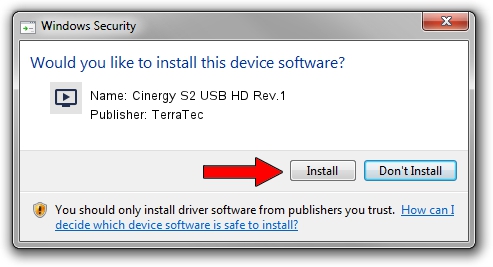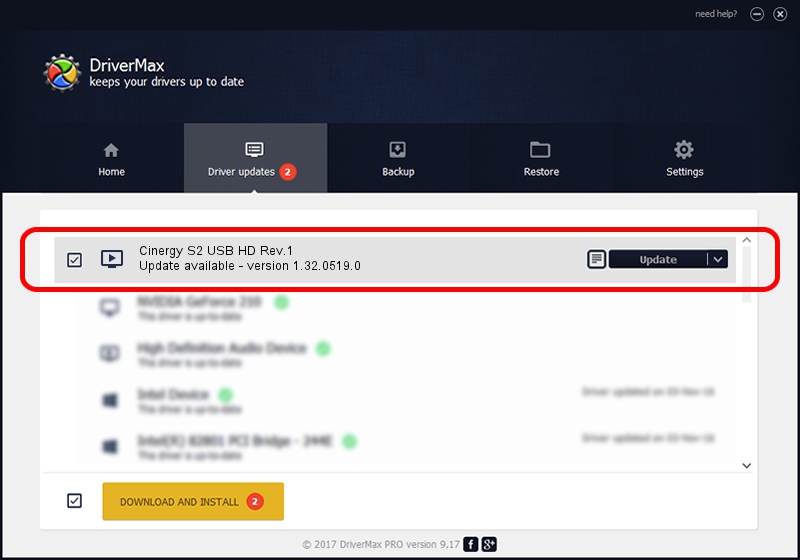Advertising seems to be blocked by your browser.
The ads help us provide this software and web site to you for free.
Please support our project by allowing our site to show ads.
Home /
Manufacturers /
TerraTec /
Cinergy S2 USB HD Rev.1 /
USB/VID_0CCD&PID_00A8 /
1.32.0519.0 Jun 25, 2010
Driver for TerraTec Cinergy S2 USB HD Rev.1 - downloading and installing it
Cinergy S2 USB HD Rev.1 is a MEDIA hardware device. The Windows version of this driver was developed by TerraTec. USB/VID_0CCD&PID_00A8 is the matching hardware id of this device.
1. How to manually install TerraTec Cinergy S2 USB HD Rev.1 driver
- You can download from the link below the driver setup file for the TerraTec Cinergy S2 USB HD Rev.1 driver. The archive contains version 1.32.0519.0 dated 2010-06-25 of the driver.
- Run the driver installer file from a user account with the highest privileges (rights). If your UAC (User Access Control) is started please confirm the installation of the driver and run the setup with administrative rights.
- Go through the driver installation wizard, which will guide you; it should be quite easy to follow. The driver installation wizard will scan your PC and will install the right driver.
- When the operation finishes restart your computer in order to use the updated driver. It is as simple as that to install a Windows driver!
This driver was installed by many users and received an average rating of 3.2 stars out of 75035 votes.
2. How to install TerraTec Cinergy S2 USB HD Rev.1 driver using DriverMax
The advantage of using DriverMax is that it will setup the driver for you in just a few seconds and it will keep each driver up to date. How easy can you install a driver with DriverMax? Let's take a look!
- Start DriverMax and push on the yellow button named ~SCAN FOR DRIVER UPDATES NOW~. Wait for DriverMax to scan and analyze each driver on your PC.
- Take a look at the list of detected driver updates. Search the list until you locate the TerraTec Cinergy S2 USB HD Rev.1 driver. Click the Update button.
- That's all, the driver is now installed!

Jul 9 2016 12:31AM / Written by Daniel Statescu for DriverMax
follow @DanielStatescu