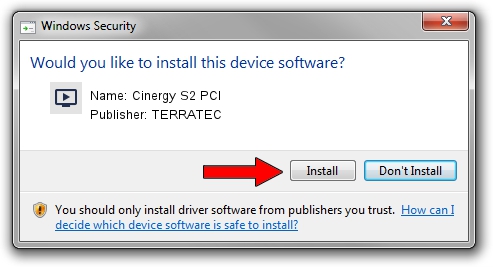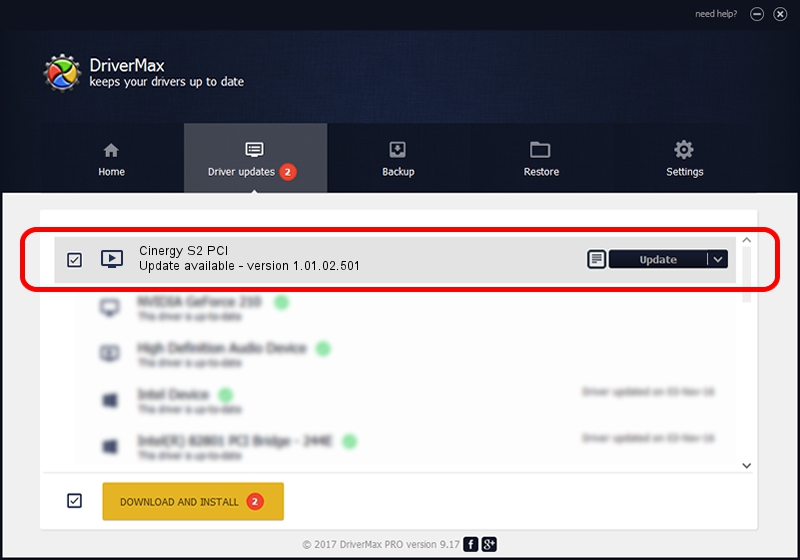Advertising seems to be blocked by your browser.
The ads help us provide this software and web site to you for free.
Please support our project by allowing our site to show ads.
Home /
Manufacturers /
TERRATEC /
Cinergy S2 PCI /
PCI/VEN_1822&DEV_4E35&SUBSYS_1179153B /
1.01.02.501 Nov 18, 2010
TERRATEC Cinergy S2 PCI how to download and install the driver
Cinergy S2 PCI is a MEDIA hardware device. The developer of this driver was TERRATEC. The hardware id of this driver is PCI/VEN_1822&DEV_4E35&SUBSYS_1179153B.
1. Manually install TERRATEC Cinergy S2 PCI driver
- You can download from the link below the driver installer file for the TERRATEC Cinergy S2 PCI driver. The archive contains version 1.01.02.501 dated 2010-11-18 of the driver.
- Run the driver installer file from a user account with the highest privileges (rights). If your User Access Control Service (UAC) is started please confirm the installation of the driver and run the setup with administrative rights.
- Follow the driver setup wizard, which will guide you; it should be pretty easy to follow. The driver setup wizard will analyze your computer and will install the right driver.
- When the operation finishes restart your computer in order to use the updated driver. As you can see it was quite smple to install a Windows driver!
The file size of this driver is 166172 bytes (162.28 KB)
Driver rating 5 stars out of 86214 votes.
This driver will work for the following versions of Windows:
- This driver works on Windows 2000 32 bits
- This driver works on Windows Server 2003 32 bits
- This driver works on Windows XP 32 bits
- This driver works on Windows Vista 32 bits
- This driver works on Windows 7 32 bits
- This driver works on Windows 8 32 bits
- This driver works on Windows 8.1 32 bits
- This driver works on Windows 10 32 bits
- This driver works on Windows 11 32 bits
2. How to use DriverMax to install TERRATEC Cinergy S2 PCI driver
The most important advantage of using DriverMax is that it will setup the driver for you in just a few seconds and it will keep each driver up to date, not just this one. How easy can you install a driver using DriverMax? Let's see!
- Open DriverMax and click on the yellow button named ~SCAN FOR DRIVER UPDATES NOW~. Wait for DriverMax to analyze each driver on your PC.
- Take a look at the list of detected driver updates. Scroll the list down until you locate the TERRATEC Cinergy S2 PCI driver. Click the Update button.
- Finished installing the driver!

Aug 5 2016 6:33AM / Written by Daniel Statescu for DriverMax
follow @DanielStatescu