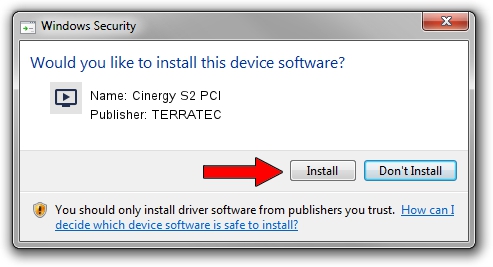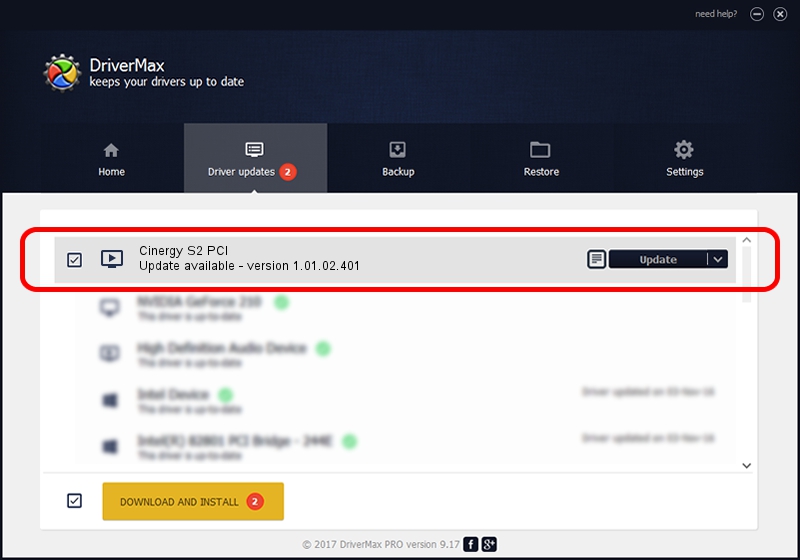Advertising seems to be blocked by your browser.
The ads help us provide this software and web site to you for free.
Please support our project by allowing our site to show ads.
Home /
Manufacturers /
TERRATEC /
Cinergy S2 PCI /
PCI/VEN_1822&DEV_4E35&SUBSYS_1179153B /
1.01.02.401 Oct 13, 2010
TERRATEC Cinergy S2 PCI - two ways of downloading and installing the driver
Cinergy S2 PCI is a MEDIA hardware device. This Windows driver was developed by TERRATEC. PCI/VEN_1822&DEV_4E35&SUBSYS_1179153B is the matching hardware id of this device.
1. Install TERRATEC Cinergy S2 PCI driver manually
- Download the driver setup file for TERRATEC Cinergy S2 PCI driver from the location below. This download link is for the driver version 1.01.02.401 released on 2010-10-13.
- Start the driver installation file from a Windows account with administrative rights. If your User Access Control (UAC) is enabled then you will have to confirm the installation of the driver and run the setup with administrative rights.
- Go through the driver setup wizard, which should be quite easy to follow. The driver setup wizard will scan your PC for compatible devices and will install the driver.
- Restart your PC and enjoy the new driver, as you can see it was quite smple.
Download size of the driver: 188011 bytes (183.60 KB)
Driver rating 4.9 stars out of 87069 votes.
This driver is compatible with the following versions of Windows:
- This driver works on Windows 2000 64 bits
- This driver works on Windows Server 2003 64 bits
- This driver works on Windows XP 64 bits
- This driver works on Windows Vista 64 bits
- This driver works on Windows 7 64 bits
- This driver works on Windows 8 64 bits
- This driver works on Windows 8.1 64 bits
- This driver works on Windows 10 64 bits
- This driver works on Windows 11 64 bits
2. The easy way: using DriverMax to install TERRATEC Cinergy S2 PCI driver
The most important advantage of using DriverMax is that it will setup the driver for you in just a few seconds and it will keep each driver up to date. How easy can you install a driver with DriverMax? Let's take a look!
- Start DriverMax and push on the yellow button named ~SCAN FOR DRIVER UPDATES NOW~. Wait for DriverMax to scan and analyze each driver on your computer.
- Take a look at the list of detected driver updates. Search the list until you locate the TERRATEC Cinergy S2 PCI driver. Click the Update button.
- That's it, you installed your first driver!

Jul 15 2016 8:41AM / Written by Dan Armano for DriverMax
follow @danarm