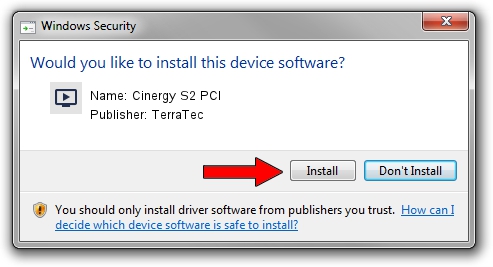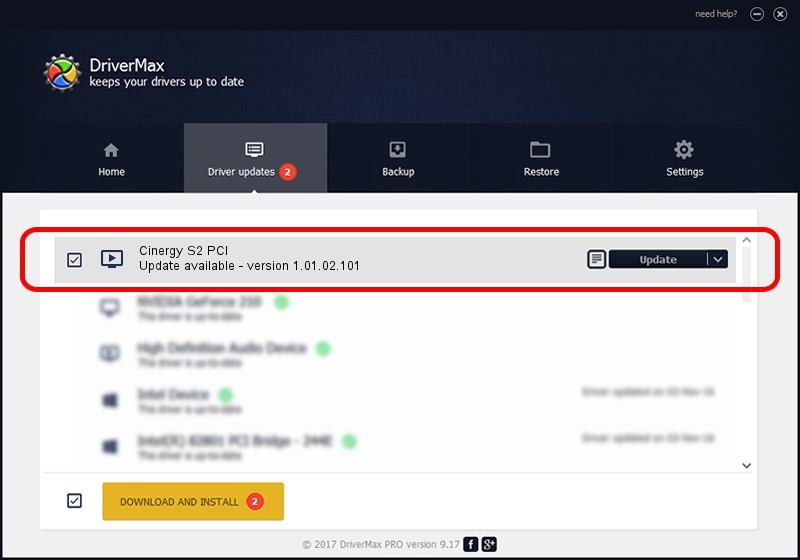Advertising seems to be blocked by your browser.
The ads help us provide this software and web site to you for free.
Please support our project by allowing our site to show ads.
Home /
Manufacturers /
TerraTec /
Cinergy S2 PCI /
PCI/VEN_1822&DEV_4E35&SUBSYS_1179153B /
1.01.02.101 Mar 19, 2010
Download and install TerraTec Cinergy S2 PCI driver
Cinergy S2 PCI is a MEDIA hardware device. The Windows version of this driver was developed by TerraTec. The hardware id of this driver is PCI/VEN_1822&DEV_4E35&SUBSYS_1179153B; this string has to match your hardware.
1. How to manually install TerraTec Cinergy S2 PCI driver
- Download the setup file for TerraTec Cinergy S2 PCI driver from the location below. This download link is for the driver version 1.01.02.101 released on 2010-03-19.
- Run the driver installation file from a Windows account with administrative rights. If your User Access Control Service (UAC) is started then you will have to accept of the driver and run the setup with administrative rights.
- Follow the driver setup wizard, which should be quite easy to follow. The driver setup wizard will scan your PC for compatible devices and will install the driver.
- Shutdown and restart your PC and enjoy the fresh driver, as you can see it was quite smple.
Size of this driver: 163532 bytes (159.70 KB)
This driver received an average rating of 4.5 stars out of 60243 votes.
This driver is compatible with the following versions of Windows:
- This driver works on Windows 2000 32 bits
- This driver works on Windows Server 2003 32 bits
- This driver works on Windows XP 32 bits
- This driver works on Windows Vista 32 bits
- This driver works on Windows 7 32 bits
- This driver works on Windows 8 32 bits
- This driver works on Windows 8.1 32 bits
- This driver works on Windows 10 32 bits
- This driver works on Windows 11 32 bits
2. The easy way: using DriverMax to install TerraTec Cinergy S2 PCI driver
The most important advantage of using DriverMax is that it will install the driver for you in the easiest possible way and it will keep each driver up to date, not just this one. How can you install a driver using DriverMax? Let's follow a few steps!
- Start DriverMax and click on the yellow button that says ~SCAN FOR DRIVER UPDATES NOW~. Wait for DriverMax to analyze each driver on your PC.
- Take a look at the list of driver updates. Scroll the list down until you locate the TerraTec Cinergy S2 PCI driver. Click the Update button.
- Enjoy using the updated driver! :)

Aug 10 2016 12:22AM / Written by Dan Armano for DriverMax
follow @danarm