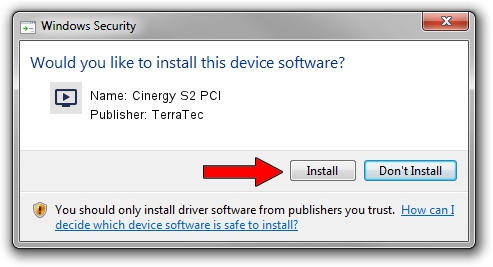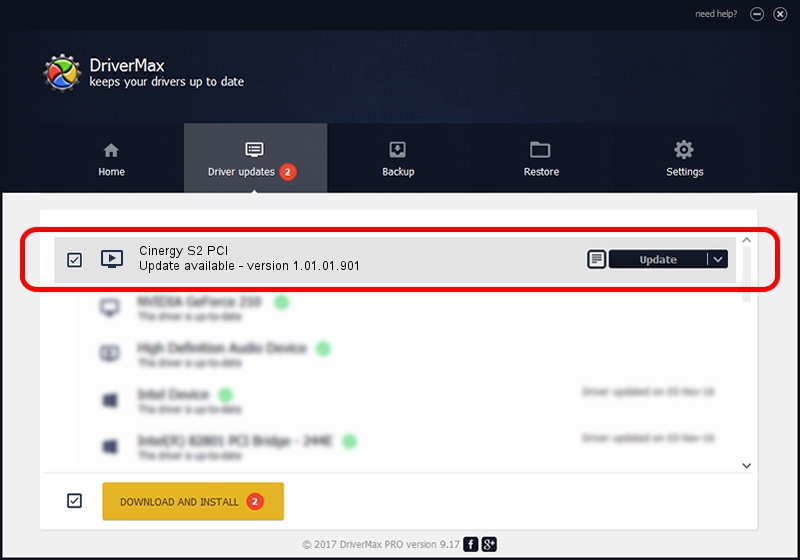Advertising seems to be blocked by your browser.
The ads help us provide this software and web site to you for free.
Please support our project by allowing our site to show ads.
Home /
Manufacturers /
TerraTec /
Cinergy S2 PCI /
PCI/VEN_1822&DEV_4E35&SUBSYS_1179153B /
1.01.01.901 Nov 09, 2009
TerraTec Cinergy S2 PCI how to download and install the driver
Cinergy S2 PCI is a MEDIA device. The developer of this driver was TerraTec. In order to make sure you are downloading the exact right driver the hardware id is PCI/VEN_1822&DEV_4E35&SUBSYS_1179153B.
1. TerraTec Cinergy S2 PCI driver - how to install it manually
- You can download from the link below the driver installer file for the TerraTec Cinergy S2 PCI driver. The archive contains version 1.01.01.901 dated 2009-11-09 of the driver.
- Start the driver installer file from a user account with the highest privileges (rights). If your User Access Control Service (UAC) is started please accept of the driver and run the setup with administrative rights.
- Go through the driver installation wizard, which will guide you; it should be pretty easy to follow. The driver installation wizard will analyze your computer and will install the right driver.
- When the operation finishes shutdown and restart your computer in order to use the updated driver. It is as simple as that to install a Windows driver!
This driver was installed by many users and received an average rating of 3.9 stars out of 33859 votes.
2. How to install TerraTec Cinergy S2 PCI driver using DriverMax
The most important advantage of using DriverMax is that it will setup the driver for you in the easiest possible way and it will keep each driver up to date. How can you install a driver using DriverMax? Let's see!
- Open DriverMax and press on the yellow button named ~SCAN FOR DRIVER UPDATES NOW~. Wait for DriverMax to scan and analyze each driver on your computer.
- Take a look at the list of detected driver updates. Scroll the list down until you locate the TerraTec Cinergy S2 PCI driver. Click on Update.
- Enjoy using the updated driver! :)

Jun 20 2016 12:48PM / Written by Dan Armano for DriverMax
follow @danarm