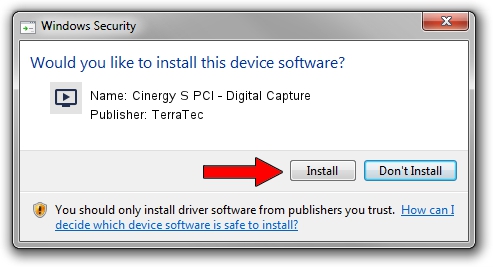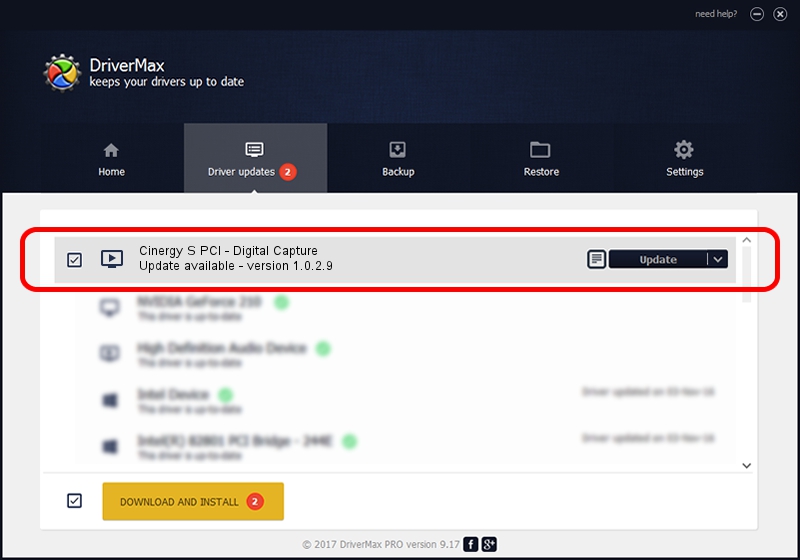Advertising seems to be blocked by your browser.
The ads help us provide this software and web site to you for free.
Please support our project by allowing our site to show ads.
Home /
Manufacturers /
TerraTec /
Cinergy S PCI - Digital Capture /
PCI/VEN_14F1&DEV_8802&SUBSYS_00231822 /
1.0.2.9 Oct 22, 2009
TerraTec Cinergy S PCI - Digital Capture how to download and install the driver
Cinergy S PCI - Digital Capture is a MEDIA device. The developer of this driver was TerraTec. The hardware id of this driver is PCI/VEN_14F1&DEV_8802&SUBSYS_00231822.
1. TerraTec Cinergy S PCI - Digital Capture - install the driver manually
- Download the driver setup file for TerraTec Cinergy S PCI - Digital Capture driver from the link below. This is the download link for the driver version 1.0.2.9 dated 2009-10-22.
- Run the driver setup file from a Windows account with the highest privileges (rights). If your UAC (User Access Control) is running then you will have to accept of the driver and run the setup with administrative rights.
- Follow the driver installation wizard, which should be quite straightforward. The driver installation wizard will scan your PC for compatible devices and will install the driver.
- Shutdown and restart your computer and enjoy the new driver, as you can see it was quite smple.
Download size of the driver: 182828 bytes (178.54 KB)
Driver rating 4.3 stars out of 34581 votes.
This driver is compatible with the following versions of Windows:
- This driver works on Windows 2000 32 bits
- This driver works on Windows Server 2003 32 bits
- This driver works on Windows XP 32 bits
- This driver works on Windows Vista 32 bits
- This driver works on Windows 7 32 bits
- This driver works on Windows 8 32 bits
- This driver works on Windows 8.1 32 bits
- This driver works on Windows 10 32 bits
- This driver works on Windows 11 32 bits
2. The easy way: using DriverMax to install TerraTec Cinergy S PCI - Digital Capture driver
The advantage of using DriverMax is that it will setup the driver for you in just a few seconds and it will keep each driver up to date. How can you install a driver with DriverMax? Let's see!
- Start DriverMax and click on the yellow button named ~SCAN FOR DRIVER UPDATES NOW~. Wait for DriverMax to analyze each driver on your PC.
- Take a look at the list of driver updates. Search the list until you locate the TerraTec Cinergy S PCI - Digital Capture driver. Click on Update.
- That's it, you installed your first driver!

Jun 20 2016 12:48PM / Written by Andreea Kartman for DriverMax
follow @DeeaKartman