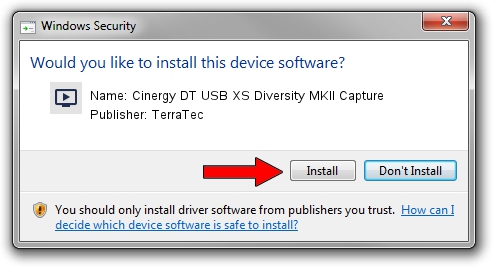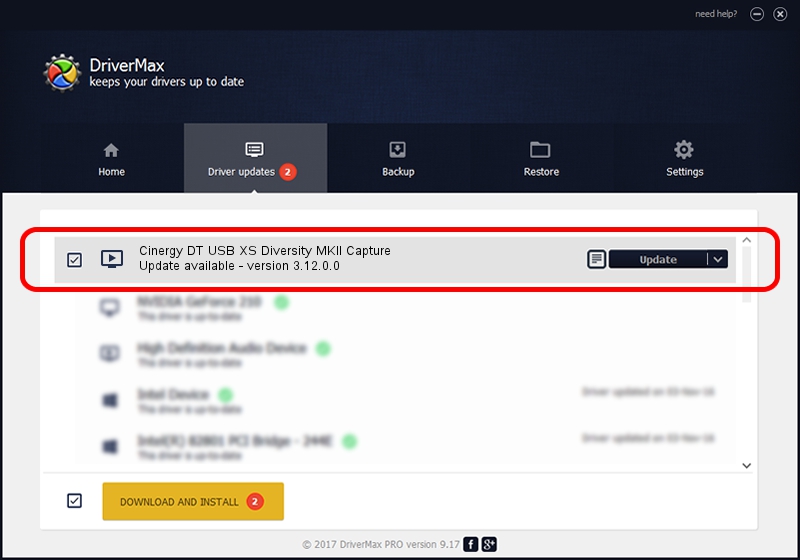Advertising seems to be blocked by your browser.
The ads help us provide this software and web site to you for free.
Please support our project by allowing our site to show ads.
Home /
Manufacturers /
TerraTec /
Cinergy DT USB XS Diversity MKII Capture /
USB/VID_0CCD&PID_0081 /
3.12.0.0 May 23, 2009
TerraTec Cinergy DT USB XS Diversity MKII Capture - two ways of downloading and installing the driver
Cinergy DT USB XS Diversity MKII Capture is a MEDIA hardware device. The developer of this driver was TerraTec. The hardware id of this driver is USB/VID_0CCD&PID_0081.
1. Manually install TerraTec Cinergy DT USB XS Diversity MKII Capture driver
- Download the driver setup file for TerraTec Cinergy DT USB XS Diversity MKII Capture driver from the link below. This is the download link for the driver version 3.12.0.0 released on 2009-05-23.
- Start the driver setup file from a Windows account with administrative rights. If your UAC (User Access Control) is started then you will have to accept of the driver and run the setup with administrative rights.
- Go through the driver setup wizard, which should be pretty easy to follow. The driver setup wizard will analyze your PC for compatible devices and will install the driver.
- Restart your computer and enjoy the updated driver, as you can see it was quite smple.
This driver received an average rating of 3.9 stars out of 67850 votes.
2. Installing the TerraTec Cinergy DT USB XS Diversity MKII Capture driver using DriverMax: the easy way
The advantage of using DriverMax is that it will install the driver for you in the easiest possible way and it will keep each driver up to date, not just this one. How easy can you install a driver with DriverMax? Let's see!
- Open DriverMax and click on the yellow button named ~SCAN FOR DRIVER UPDATES NOW~. Wait for DriverMax to analyze each driver on your PC.
- Take a look at the list of detected driver updates. Scroll the list down until you locate the TerraTec Cinergy DT USB XS Diversity MKII Capture driver. Click the Update button.
- That's it, you installed your first driver!

Jul 16 2016 12:23AM / Written by Dan Armano for DriverMax
follow @danarm